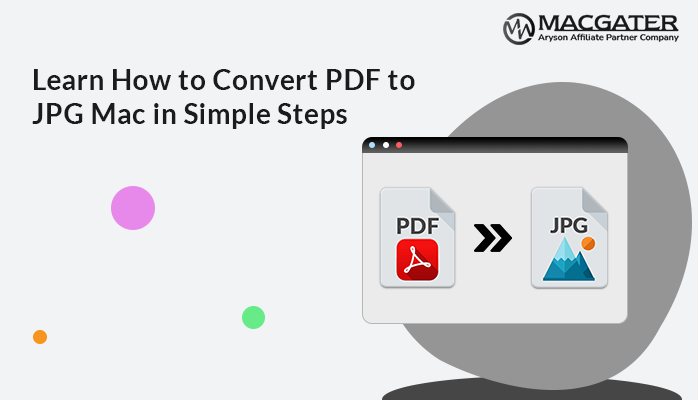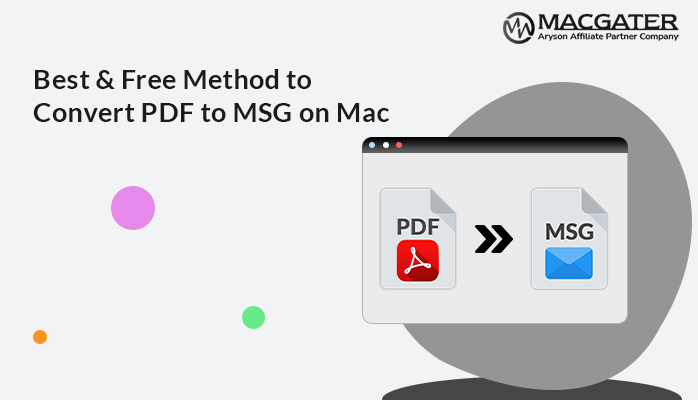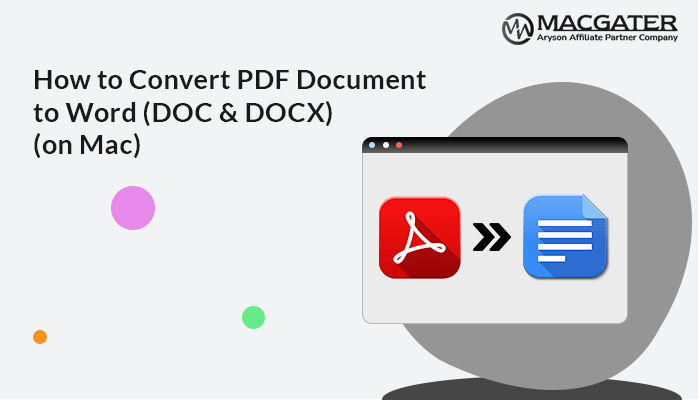-
Written By Suman Rawat
-
Updated on January 11th, 2025
How to Remove Password from Bank Statement PDF on Win & Mac
Summary: To prevent data breaches, banks provide password-protected bank statements. These documents often contain various sensitive information, like the account number and transaction details of an account holder. Thus, it is important to protect the PDF with the password. However, forgetting your password or repeatedly entering it can be frustrating. Various users want to remove password from bank statement PDF, so we are here to assist you with the best manual methods and a professional PDF Unlocker Tool.
Why do Users Remove PDF Bank Statement Password?
Several users wish to remove bank statement passwords for the following reasons:
- Entering a password every time might be irritating for some users.
- By removing the password, you can conveniently access the bank statements and meanwhile, you can also edit them.
- Some users rarely open their bank statements. Therefore, they don’t feel the requirement of a password.
How To Remove Password From Bank Statement PDF?
To remove passwords from bank statements, you need to follow the right approach. You can go for a manual or a professional approach to remove the password.
Method 1: Remove the Bank Statement PDF Using Chrome
Let’s dive into the step-by-step procedure to remove the bank statement PDF password with the help of Google Chrome:
- First, open your password-protected PDF using Chrome.
- Now, hit the Print button and go to the Destination option.
- Afterward, click on the Save as PDF option from the destination option.
- Ultimately, hit the Save button to unlock your password-protected file.
Method 2: Use Adobe Acrobat to Unlock the Bank Statement Password
You can also use Adobe Acrobat to remove password from bank statement PDF. Here are the steps:
- First of all, install and open Adobe Acrobat on your system.
- Afterward, click on the File tab and hit the Open button to open the PDF file.
- Next, click on the File tab and choose the Document Properties option.
- Further, go to the Security tab and pick the No Security option.
- After the above step, hit the OK button and go to the File tab.
- Subsequently, hit the Save As button and choose a desired File name.
- Once you have chosen a file name, then finally hit the Save button.
Drawbacks of the Manual Method
Let’s figure out various drawbacks faced while using the manual method:
- This method requires technical knowledge.
- You might lose some of your important data.
- It involves complicated and lengthy steps.
- This method might be too time-consuming.
- It can’t remove passwords from bulk PDFs.
Method 3: Best Way to Remove Password from Bank Statement PDF
PDF Unlocker Tool is one of the best tools for removing passwords from protected PDF files. This software conveniently unlocks both single and multiple PDF files. It allows you to remove passwords even without using Adobe Acrobat. By using this software, you can even maintain the original folder hierarchy. Furthermore, it runs smoothly on all the latest and old versions of Windows and Mac Operating System.
Steps to Remove Bank Statement PDF Password Quickly
Let’s dive into the quick steps to unlock bank statement pdf from:
- To begin, install and run the PDF Unlocker Tool on your system.
- Afterward, open the tool and click on the Add File option.
- Now, choose the desired PDF files, and hit the Next button.
- Next, choose the Unlock only Protected PDF File(s) option.
- Ultimately, hit the Unlock option to unlock your protected PDF file.
Conclusion
Whether you remove password from bank statement PDF using Chrome, Adobe Acrobat, or a professional tool, you will be easily able to remove the password by using any of the methods. Apart from the methods, we have also gone through various reasons to remove the bank statement password.
Frequently Asked Questions
Q. How to remove a PDF bank statement password?
Ans: Here are the steps by which you can easily remove the password from your PDF file:
1. Firstly, install, run, and open the PDF Unlocker Tool on your system.
2. Further, click on Add File, choose PDF files, and hit the Next button.
3. Now, select the Unlock only Protected PDF File(s) option.
4. At last, choose the Unlock option to remove the password from the PDF file
Q. Can I remove the password from multiple PDF files?
Ans: Yes, with the PDF Unlocker Tool, you can easily remove passwords from both single and multiple PDF files at once.
About The Author:
Suman Rawat is a technical content writer and expert in the fields of email migration, data recovery, and email backup. Her passion for helping people has led her to resolve many user queries related to data conversion and cloud backup.