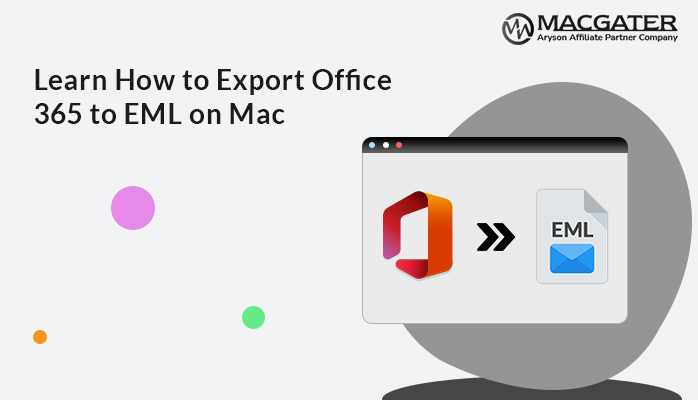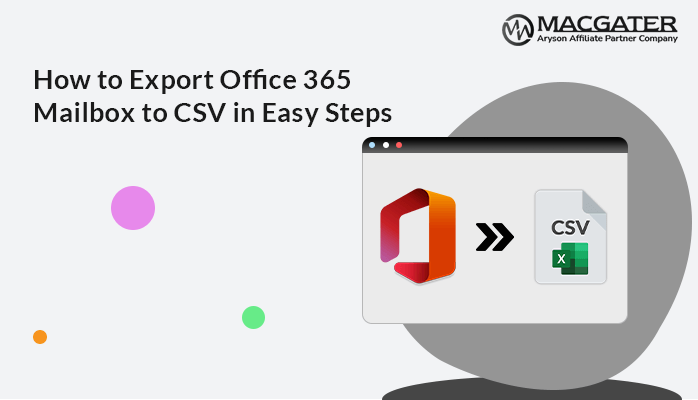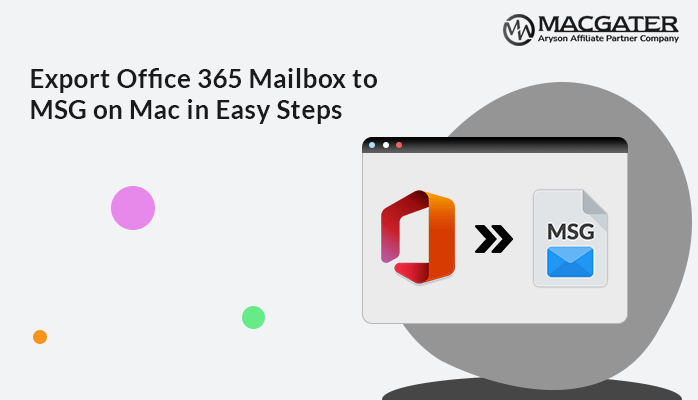-
Written By Suman Rawat
-
Updated on January 14th, 2025
Proven Methods to Migrate Office 365 Email to Gmail on Mac
Summary: Are you seeking methods to migrate O365 email to Gmail accounts? If yes, then there is no need to worry anymore because we have the most effective and trustworthy approach to migrate Office 365 email to Gmail. In this blog, we have covered the most reliable solutions to overcome this task. Along with that, we have introduced the third-party Email Backup Software, which helps to ease the process of conversion.
Let’s proceed further and start the blog with a brief overview of Office 365 and Gmail.
An Introduction Regarding Office 365 and Gmail
The Office 365 application is available on both Windows and Mac. It’s an application based on a subscription that users can access by paying a subscription plan monthly or annually. The basic plan of O365 covers the use of MS Office and other features, such as free one-drive storage. Whereas the O365 Business and Enterprise License and MS Office Suite software contain advanced cloud-based SAAS products, which include hosted Exchange, SharePoint, Yammer, Skype for Business, and many more.
In contrast, Gmail is known to be a web-based email client. It sends and receives messages using emails, contacts, and calendar tasks. Users can use a third-party tool with IMAP or POP3 protocols to access their Google account on the Network.
Moving further, we will explain two ways to move emails from Office 365 to Gmail. Let’s discuss both methods one by one. Users can prefer any approach that fits their requirements. Before that, let’s discuss the reasons behind this cause.
Key Benefits to Migrate Office 365 Email to Gmail
There are multiple reasons why users prefer to migrate O365 emails to Gmail. Among all, we have discussed some of the popular ones, such as:-
- Gmail provides high-security features, such as a 2-step verification process. In this, without the users’ permission, no one can make changes to your account.
- Also, it offers high security from unknown virus attacks that try to enter your device unethically.
- Gmail is a more trusted email platform where users can easily exchange business confidential data.
- It provides an easy-to-use interface that is used by every second person across the globe.
There are many other reasons apart from these, but these are some of the prior ones.
Let’s move forward and discuss the solutions in further detail.
Manual Procedure Available for Office 365 to Gmail Migration
In the case of the manual techniques, let’s elaborate on the step-by-step procedure, which is as follows:-
- Sign in to your Gmail account with your Gmail credentials, such as your Gmail ID and password, on your Mac OS.
- Go to the settings icon, which is located at the top right corner.
- Hit the Account and Import button in the settings to add an Office 365 account to Gmail on Mac.
- After that, tap the Import Mail and Contacts button.
- Now, provide your Office 365 login credentials in the next opened wizard.
- Select the email items that you want to import to Gmail.
- At the end, hit Done and wait for the completion of the process.
Note: Overall, this complete manual technique can be used to overcome this task. But it has multiple drawbacks along with it. This manual method allows only the import of an inbox folder. It requires basic technical knowledge to implement this method. Also, it’s a lengthy and time-consuming process. If users skip even a single step, it will cost them to redo the whole process. Therefore, we recommend that users switch to a professional approach using third-party software to avoid these demerits.
Let’s elaborate on this advanced solution in more detail.
Advanced and Instant Solution to Migrate Office 365 to Gmail Account
Email Backup Wizard is an advanced utility to back up 90+ web & cloud-based email clients into multiple file formats and email clients. For example, it can easily export Office 365 to PDF, Gmail, and many other formats. This tool provides the best built-in features and an easy-to-use interface. Also, it facilitates quick and simple migration procedures without any external help. Additionally, this software is compatible with all the Apple Mac versions, like MacOS X 10.8, 10.9, 10.10, 10.11, 10.12, 10.13, 10.14, 10.15, 11.0, 12.0, and 13.0.
Let’s move forward and discuss stepwise instructions for this utility in detail.
Follow the Guidelines Below to Migrate Office 365 Email to Gmail.
-
Download Now Download Now
- Download, install, and run the Email Backup software on Mac.
- Choose Search Email Source as the Office 365 option, enter its credential email ID, and hit the Sign-in button. Further, it will redirect users to a web browser to authenticate with a specific account. As soon as the authentication process is complete. Navigate back to the software where the Mailbox Folder, Public Folder, and Archive Folder will display.
- Choose Office 365 Mailbox Folder, Public Folder, or Archive Folder for migration as per the requirement and tap the Next button.
- Further, choose the Office 365 Inbox, Sent Items, Outbox, Calendar, Deleted Folder, and other folder items that you want to migrate into a Gmail account, and tap the Next button to proceed further.
- Opt for Migrate in the Email Client option and select Email Format as Gmail, enter its credentials, email ID, and app password, and hit the sign-in button.
- Opt for the additional features as per the need and click Next to initiate the process of conversion.
Conclusion
In this article, we have explained both the techniques of manual and automated solutions. Users can choose any of the approaches as per their requirements. Manual methods have certain limitations, which is why they are considered unfit to overcome such tasks. However, we suggest an instant solution to migrate Office 365 email to Gmail. By using professional tool. Which provides a more reliable and secure solution for overcoming this task.
About The Author:
Suman Rawat is a technical content writer and expert in the fields of email migration, data recovery, and email backup. Her passion for helping people has led her to resolve many user queries related to data conversion and cloud backup.