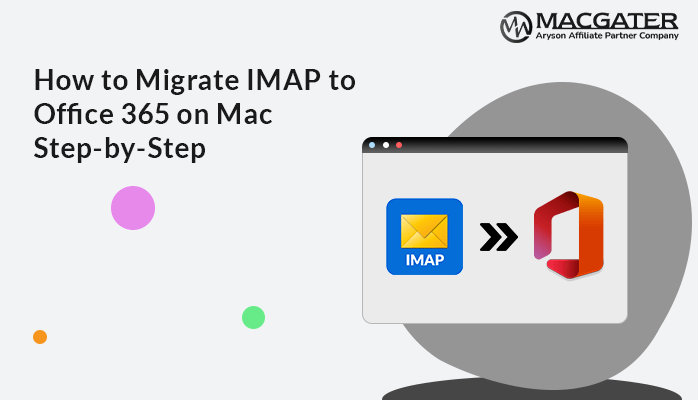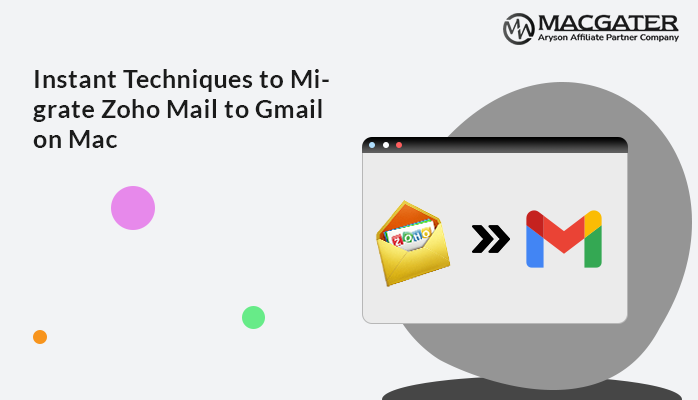-
Written By Suman Rawat
-
Updated on January 14th, 2025
Easiest Ways to Migrate IMAP to Gmail Account on Mac
Summary: Are you looking for a direct solution to migrate IMAP to Gmail? Nowadays, any IMAP-enabled account can be used in Google to exchange important data or mail. Here in this blog, we are going to elaborate on two techniques with proper step-by-step guidance. Firstly, we will discuss the free manual approach and then proceed further with the professional technique using third-party Email Backup Software, which provides direct and instant solutions.
Let’s start the blog by explaining why users prefer to migrate IMAP emails to Gmail and proceeding further with the manual and professional solution.
Reasons to Migrate Emails from IMAP to Gmail
There are various reasons why users prefer to migrate from an IMAP (Internet Message Access Protocol) email provider to a Gmail account. Let’s elaborate on some of the popular ones, such as:-
- Gmail provides advanced search and organization features.
- It provides seamless integration with Google services.
- It permits mobile accessibility and an easy user interface.
- Gmail has enhanced security and spam filter features.
Overall, these are some of the popular reasons. However, there are many more. Let’s move forward and look at the manual solutions available to import IMAP mail to Gmail accounts.
Manual Technique to Migrate IMAP to Gmail
Here, we will discuss the stepwise instructions for the free manual procedure. Using this method, users having expert-level tech knowledge can smoothly migrate emails from IMAP to Gmail accounts. Let’s discuss the procedure below:-
- Run your Gmail account and log in with the required credentials.
- Navigate to the Settings icon and hit the See All Settings option.
- Next, go to the Accounts and Import tab.
- In the Check Mail from Other Accounts button, hit the Add a Mail account option.
- Further, provide the email address from which you need to import the data.
- Now, either select to link accounts or import email from my other accounts and proceed to Next.
- Provide the required credentials and click the Sign in button.
- Allow the displayed permission, hit Save, and click the Close button.
Overall, this is the complete manual procedure.
Note: Users may face problems in adding a desired mail account if the data you are exporting exceeds a reasonable limit. Additionally, it takes a lot of time to add the whole email account to your Google account. Due to all such inconvenient reasons, most people choose to migrate IMAP to Gmail by using the best tool for easy and effective migration.
Let’s proceed forward and discuss this professional approach in more detail.
Professional Technique for IMAP to Gmail Migration on Mac
Email Backup Software is the most comprehensive utility that can smoothly back up 90+ web and cloud-based email clients into multiple file formats and email clients on Mac. Additionally, this utility can download all emails, with and without attachments, from different email clients. It possesses multiple built-in features that help ease the process of migration. Also, this software is compatible with all the Apple Mac versions, like MacOS X 10.8, 10.9, 10.10, 10.11, 10.12, 10.13, 10.14, 10.15, 11.0, 12.0, and 13.0.
Let’s proceed further and discuss this software guideline in detail.
Follow the Stepwise Instructions to Import IMAP Emails to Gmail
-
Download Now Download Now
- Download, launch, and run the Email Backup Software on your Mac device.
- In the Search Email Source option, choose IMAP and provide its credentials, such as email address, password, hostname, and port number. Hit the sign-in button to proceed.
- The software will fetch the IMAP data items. Now, choose the IMAP folder items that you need to migrate and click the Next button to proceed.
- Further, select Migrate in the Email Client option and choose Gmail in the Select Email Format option. Enter the Gmail email ID and app password. Next, hit the sign-in button.
- Next, choose the required features of the tool as needed and hit the Next button to initiate the process of migration.
Conclusion
Lastly, the perfect resolution and the most convenient solution to migrate IMAP to Gmail is by using third-party Software. It’s an expert-recommended solution to use this technique if you have large-sized files and require quick IMAP to Gmail migration results. In cases where users have small-sized data items and have no time limit, they can opt for the manual method to perform this migration process.
About The Author:
Suman Rawat is a technical content writer and expert in the fields of email migration, data recovery, and email backup. Her passion for helping people has led her to resolve many user queries related to data conversion and cloud backup.