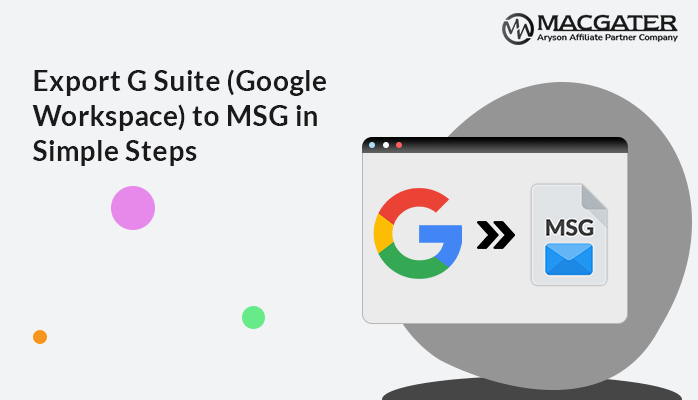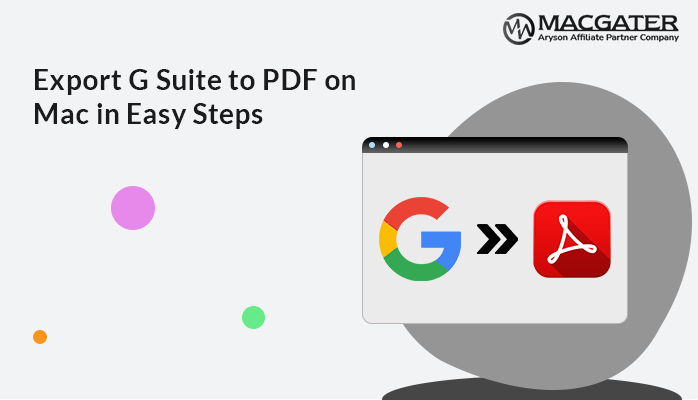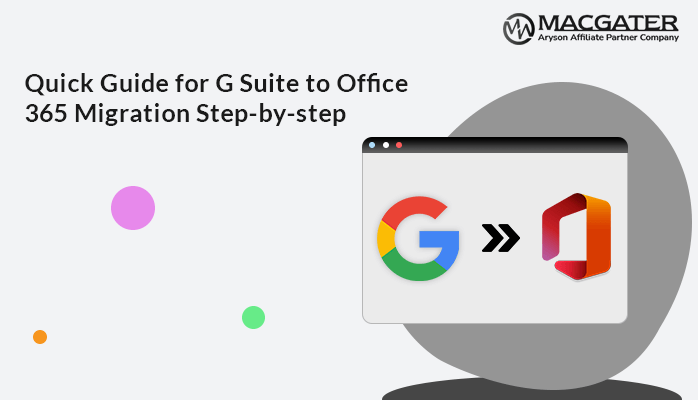-
Written By Suman Rawat
-
Updated on January 10th, 2025
Easily Migrate from Google Workspace to iCloud – Best Guide
Summary: Google Workspace comes with a robust suite of tools. It has long been a favorite for many users and businesses. With the growing popularity of Apple’s ecosystem, many users are considering migrating their data from Google Workspace to iCloud to take advantage of its seamless integration with Apple devices and services. This blog will provide you with manual and automated solutions, like Email Backup Wizard to migrate from Google Workspace to iCloud in just a few steps.
Reasons for Google Workspace to iCloud Migration
Migrating from Google Workspace to iCloud is an essential move for many users who are deeply integrated into the Apple ecosystem. Moving from Google Workspace to iCloud can offer numerous benefits. Here are some common reasons to perform this migration:
- If you use Apple devices like iPhones, iPads, and Macs, migrating to iCloud ensures better integration and a more flawless experience across devices.
- iCloud offers native services like iCloud Drive, Mail, Calendar, and Contacts, which work effortlessly with Apple apps such as Mail, Calendar, and Reminders.
- Also, iCloud offers end-to-end encryption for many services, which is necessary if security and privacy are top priorities.
- Some users might prefer iCloud due to data residency concerns, wanting their data stored in Apple’s data centers.
- iCloud’s user interface is known for its simplicity and ease of use, which can reduce the learning curve.
- Sometimes, individuals simply prefer Apple’s ecosystem due to familiarity and comfort with Apple products and services.
- Using a single Apple ID for all services simplifies account management and reduces the number of logins needed.
The above-mentioned pointers clear that the migration from Google Workspace to iCloud provides you the better integration, privacy, and ease of use.
How to Migrate from Google Workspace to iCloud
As technology evolves and personal preferences change, you might find that iCloud’s frequent integration with Apple’s ecosystem aligns better with your needs. If you’re migrating Google Workspace to iCloud, you’ll want to ensure all your emails, contacts, calendars, and documents move smoothly to your new iCloud environment. In the upcoming section, we will describe the two best methods to migrate Google Workspace to iCloud.
Method 01: Manual Method to migrate Google Workspace to iCloud
To perform this manual migration process, you should be aware of the technical configuration. From exporting your data to confirming it’s properly imported into iCloud, we’ll cover everything you need to know to complete a successful migration with minimal hassle. Just go through the given steps to migrate G Suite to iCloud.
- First of all, go to Google Takeout.
- Make sure you’re signed in with your Google Workspace account.
- You can choose specific data types by clicking “Deselect all” and then selecting the data types you want to export (e.g., Mail, Drive, Contacts, Calendar, etc.).
- After selecting Gmail, scroll down and click “Next step.”
- Now, pick the file type (e.g., .zip), file size, and delivery method.
- Subsequently, you can choose to get a download link via email.
- Next, click “Create export.” This process may take some time, depending on the amount of data.
- Once the export is ready, you’ll receive an email with a download link.
- Thereafter, download the files to your computer.
- Later, navigate to the iCloud Drive >> Browser tab >> Upload icon.
- Log in to your iCloud account and verify that all the data has been successfully uploaded and imported.
This manual process allows you to control which data is migrated. However, it may take some time depending on the amount of data and the speed of your internet connection.
Why do users Generally not Prefer the Manual Method?
Migrating from Google Workspace to iCloud manually is often not preferred by users for several reasons:
- Manual migration can take a lot of time.
- It is not suitable for the large amount of data.
- Also, the given steps can lead to the error.
- It doesn’t ensure continuous synchronization between accounts.
- Users might struggle with the given steps without expert help.
To overcome the drawbacks of the manual method, users frequently navigate to the reliable solution to accomplish the migration process with ease.
Method 02: Best Method to Migrate Google Workspace to iCloud on Mac
The Email Backup Wizard is the all-in-one proficient solution to migrate from Google Workspace to iCloud. It can easily migrate your emails, contacts, calendars, and documents from Google Workspace to iCloud, helping you make the switch with minimal hassle and maximum efficiency. You can migrate the bulk of data in just a few clicks. It provides a glimpse of the G Suite folder, including the folder name, number, and total count before the migration process. Also, it comes with Dare range and Remove Duplicate Emails features for better outcomes after migration. Along with that, it enables Users to Export or Backup Mailboxes from over 90 Web & Cloud-based Email Clients. Additionally, it supports both Windows and Mac operating systems. Now, follow the given steps to accomplish the task.
A Few Clicks to Migrate G Suite to iCloud
- Primarily, install and run the software on your screen.
- After that, choose Google Workspace as a source email client.
- Now, perform the login process of Google Workspace and tap on Next.
- Choose the G Suite data that you want to migrate as iCloud >> Next.
- Mark the Migrate in Email Client and pick the iCloud from the list.
- Next, authenticate the sign-in process of iCloud to migrate data >> Next.
- Also, you can proceed with the additional features of the software accordingly.
- Lastly, click on the Download Button to migrate Google Workspace to iCloud.
Apart from migration, you can use this software to export G Suite to PDF, EML, EMLX, HTML, CSV, MBOX, RTF, XPS, EMF, DOCX, JPEG, DOCM, TEXT, PNG, GIF, and others.
Conclusion
In conclusion, migrating from Google Workspace to iCloud can be a flawless process if approached with the right strategy. Above, we discussed the two best approaches to migrate from Google Workspace to iCloud. You can use any of them according to your technical expertise. Keep in mind that the manual method does not maintain data integrity while executing the migration process. Using the recommended tool, users can successfully transfer their emails, contacts, calendars, and other essential data to iCloud. Also, you can get the chance to migrate 50 items per folder for free. In case you face any issues, our tech support team will help you and guide you for further assistance.
About The Author:
Suman Rawat is a technical content writer and expert in the fields of email migration, data recovery, and email backup. Her passion for helping people has led her to resolve many user queries related to data conversion and cloud backup.