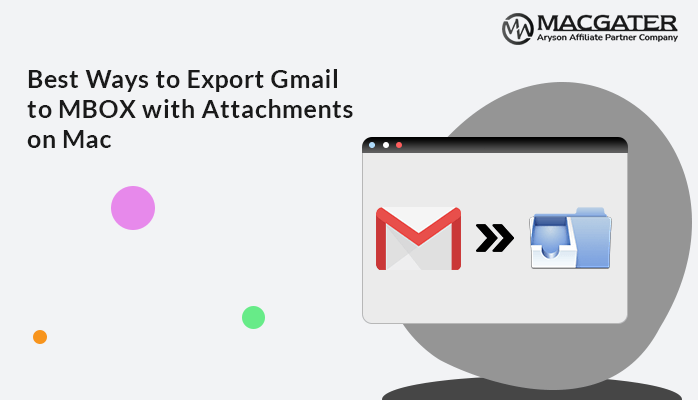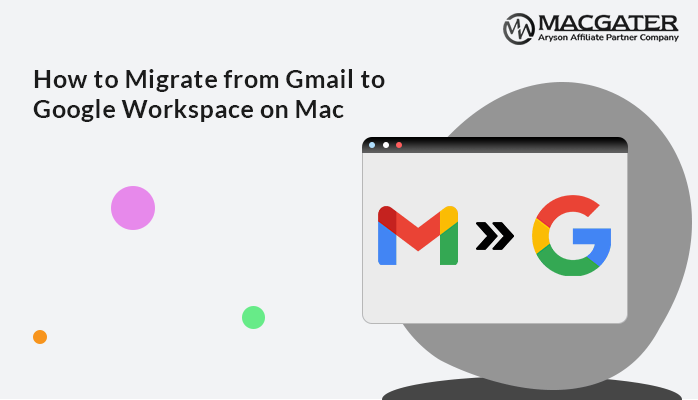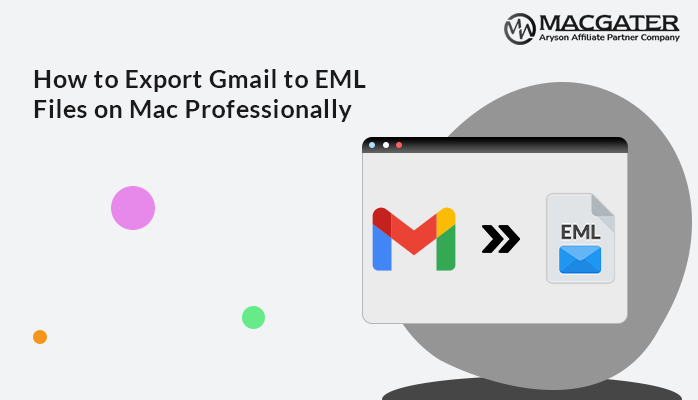-
Written By Suman Rawat
-
Updated on January 15th, 2025
Best Approaches to Migrate Gmail to iCloud Mail on Mac
Summary: Nowadays, multiple users are looking for a solution to migrate Gmail to iCloud Mail on Mac. If you are one among them, then you are on the right track. This blog will guide you on the perfect approach to migrating Gmail to iCloud by using both the manual and the professional approaches. We will also introduce a quick and smooth migration process by using the third-party Email Backup Wizard. Go through this write-up from top to bottom to avail the proper details to transfer emails from Gmail to iCloud in a hassle-free manner.
Brief Overview of Gmail and iCloud
Google Inc. offers a free webmail service called Gmail that has almost 150 million users worldwide. It was introduced on July 1, 2004. It is the first web-based email client that revolutionized email. Gmail’s simplicity and quickness are the main reasons users moved emails to iCloud from Gmail.
iCloud is Apple’s cloud-based ecosystem of apps and services that can be accessed from virtually any device. Mac Inc. offers iCloud services for iOS, macOS, and Windows users. Additionally, it allows you to send, receive, and manage all your emails.
Let’s move forward and discuss the reasons why we need to move emails from Gmail to iCloud.
Key Reasons Behind Moving Email from Gmail to iCloud
There can be several reasons to migrate Gmail to iCloud Mail. Some of the major reasons are as follows:-
- iCloud is easy to access on any device, such as iPhones, iPads, and many other devices.
- Spam filters are excellent, and users can mark received emails as spam without cluttering up their inboxes.
- All Apple devices can smoothly connect to iCloud without any hassles.
- With just a single click, users can easily unsubscribe from the unwanted mailing list.
- Users can enable a two-step authentication process in iCloud emails.
- Along with iCloud Mail, users can easily avail of the ability to use email aliases.
Overall, there are many reasons available apart from this, but these are some of the common ones. Moving further, let’s discuss the solutions available, both manual and automated solutions, one by one,
Manual Technique to Migrate Email from Gmail to iCloud on Mac
The manual Procedure that users can avail to migrate Gmail to iCloud Mail is as follows:-
- Initially, log in to your Gmail account and hit on the Setting icon.
- From there, navigate to See all setting options. A new window will be displayed with multiple options.
- Here, choose the Forwarding & POP/ IMAP tap to move further in this process.
- After this, in the forwarding tab, add a forwarding address option for giving iCloud details. Hit Next.
- Choose the Agree Button for account verification and move further.
- Tap on the OK button as soon as you receive the ID confirmation code for migration.
- As you move further, checkmark the forward a copy of the incoming mail option, and then select the ID for this migration on a Mac PC.
- Further, choose from the drop-down Keep Gmail Copy in Inbox if you wish to have a copy of the emails in your inbox.
- Lastly, hit the Save Changes button to finish the forwarding procedure.
Overall, this is a complete manual procedure. However, manual procedures possess multiple drawbacks, and due to this, manual procedure is an appropriate solution for the migration of emails from Gmail to iCloud. Therefore, we recommend going for a professional solution. Before discussing automated tools, let’s discuss the drawbacks of the manual procedure in more detail.
Drawbacks of the Manual Procedure
The manual procedure has multiple limitations. One of the most important ones is that it can migrate only one account at a time. In other words, we can say that this procedure is impossible if users want to migrate the bulk emails from Gmail to an iCloud account. Another is that it can only forward incoming emails. Additionally, users are required to have the basic technical knowledge to implement this process.
Moving further, let’s discuss the most recommended solution by using the Professional Email Backup Wizard Software in more detail.
Automated Solution to Transfer all Emails from Gmail to iCloud
Mac Email Backup Wizard Software is a comprehensive utility to take the backup of 90+ web & cloud-based email clients into the computer, PC, and external hard drive. It allows you to save or download email messages from multiple email clients into 15+ file formats. Moreover, it offers features to migrate email clients’ mailboxes to other different email clients, such as to migrate Gmail to iCloud Mail. Additionally, it offers multiple other built-in features to ease the process of migration.
Let’s proceed further and discuss the stepwise instructions regarding this tool in detail.
Stepwise Guideline to Move Email from Gmail to iCloud
-
Download Now Download Now
- Download, Install, and Run the Mac Email Backup Wizard Software.
- Select Search Email Source as Gmail, then follow the given process further. Choose the Gmail ( Backup Mails Only ) option. Further, provide the Gmail user ID and app password. After that, hit the Sign-in button.
- The tool will fetch all the data of the Gmail. Choose the Gmail data that you want to take a backup of and click on the Next button.
- Next, choose the option Migrate in Email Clients and select iCloud Mail from the drop-down menu.
- Provide the iCloud credentials, email ID, and app password, and hit the sign-in button.
- Choose the additional in-built features as per the need and click Next.
Conclusion
Through this write-up, we have provided multiple reasons why users want to migrate Gmail to iCloud Mail on Mac. Also, we have explained the different solutions available, both manual and automated techniques. The manual method has multiple limitations, due to which the most recommended and appropriate solution is to use the Email Backup Wizard Tool. This utility has a special feature to perform bulk migration of Gmail emails to iCloud. Additionally, you can check out the free demo version to learn about the working procedure and to check the efficiency of this tool.
About The Author:
Suman Rawat is a technical content writer and expert in the fields of email migration, data recovery, and email backup. Her passion for helping people has led her to resolve many user queries related to data conversion and cloud backup.