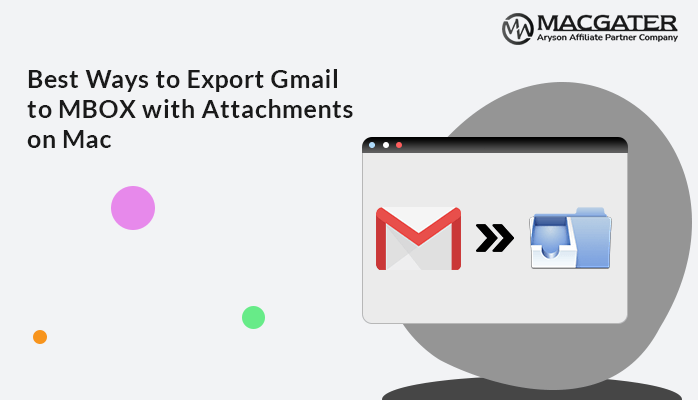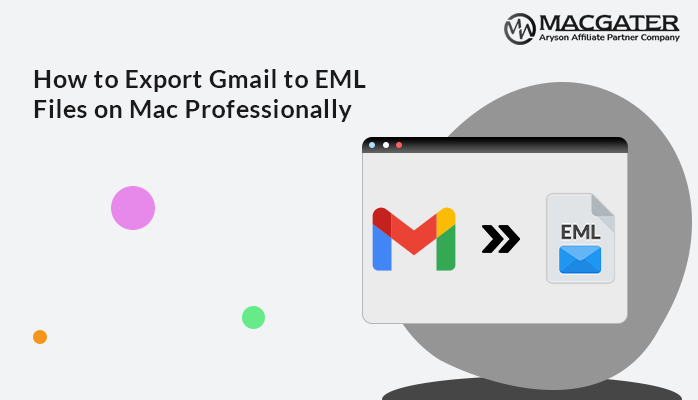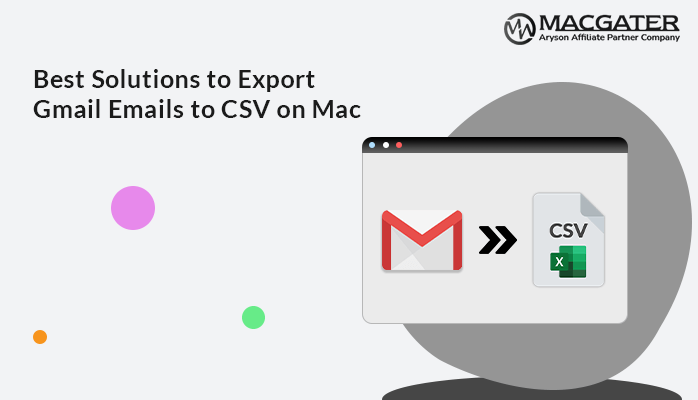-
Written By Suman Rawat
-
Updated on April 18th, 2025
How to Migrate from Gmail to Google Workspace
Summary: If you are looking for a direct solution to migrate from Gmail to G Suite, then this blog is for you. Here, we are going to elaborate on the perfect solution to migrate from Gmail to Google Workspace with ease. We are going to discuss manual practice and professional methods, along with step-by-step instructions. Additionally, we have introduced the Gmail Backup Tool for Mac, which helps to ease the conversion process.
Now, let’s start the blog with possible solutions, but before that, let’s discuss the reasons behind this cause.
Is it Worthy to Migrate Gmail Account to Google Workspace?
As you must be aware, Gmail is one of the most popular email clients. Google Workspace, formally known as G Suite, is a cloud-based collaboration tool. It is particularly designed for businesses to enhance communication, streamline operations, etc. Gmail consists of different services. In contrast, Google Workspace is a collective of all the tools and provides a unified service.
However, let’s discuss a bunch of benefits, as mentioned below:-
- Gmail only offers a free storage space of about 15 GB, whereas a paid G-Suite account provides 30 GB of storage space, and a free version is also available.
- As you can see, Google Workspace is meant for businesses, which means it is stored in the data center, making it easier to access at any time.
- Google Workspace collaborates with other Google products, such as Google Sheets, Google Docs, etc.
- Along with G Suite, users get a variety of collaboration tools, such as Google Workspace Admin, Google Vault, Google Endpoint Management, Cloud Search, Google Jamboard, etc.
Overall, there are multiple other reasons, but these are some of the common ones. Proceeding further, let’s figure out some of the possible solutions to transfer Gmail to Google Workspace.
Manual Practice to Migrate from Gmail to G-suite Account
The manual procedure can only be carried out using an admin account. Follow the step-by-step instructions to migrate from Gmail to Google Workspace account.
- Start by logging in to the Google Admin Console with the business account.
- On the left side of the interface, select Data Migration.
- Now, hit Set-Up Data Migration to proceed.
- Further, in the next tab, choose Gmail from Migration Source.
- Then tap on the Start button in the right corner.
- You can also set the data to initiate the migration process.
- Further, hit Add User to proceed.
- Provide the email address and click on Authorize.
- Allow permission to continue with the process.
- Next, enter the Google Workspace account ID.
- Lastly, click the Start icon to initiate the Gmail to Google Workspace migration.
However, users can use this manual approach to migrate Gmail to Google Workspace accounts. However, it has some drawbacks.
Let’s discuss these drawbacks in more detail.
Limitations of the Manual Method
In the case of the manual procedure, users need to execute each step one by one without skipping any individual steps in between. Ultimately, it makes the process lengthy and time-consuming when transferring data from Gmail to G-Suite Account. Additionally, basic technical knowledge is required to implement complete manual techniques. Moreover, users can also use an alternate approach, such as a professional third-party tool.
Let’s move forward and discuss this automated solution in detail.
Professionally Migrate from Gmail to Google Workspace
Gmail Backup Tool for Mac is a top-notch utility that backs up or migrates Gmail emails to multiple file formats and email clients on Mac operating systems. Some of the examples, such as this utility, can easily export Gmail to EML, PST, MSG, MBOX, Office 365, Google Workspace, and many more. These tools provide multiple built-in features that help to ease the conversion process. Moreover, this software is very well workable with Mac OS X 10.8/10.9/10.10/10.11/10.12/10.13/10.14 and other versions.
Let’s move forward and discuss the step-by-step procedure for this tool further.
Direct Steps to Convert Google Account to Workspace
-
Download Now Download Now
- Initially, download, install, and run the Gmail Backup Tool for Mac on your MacOS device.
- Select the Gmail (Backup Mails Only) option and enter its credentials, such as email ID and app password. Tap the sign-in button to proceed.
- The software will fetch the data items from your Gmail account. Select the folder you need to migrate to and click the Next option.
- Opt for Migrate in the Email Clients option and choose Google Workspace from the drop-down menu in the Select Email Format option.
- Enter your Google Workspace credential and hit the Sign-in option. After the successful authentication procedure, opt for the built-in features and filters as needed. Lastly, click the Next button to start the migration process.
Conclusion
In this comprehensive write-up, we have discussed two of the most commonly used approaches, manual and professional, to migrate from Gmail to Google Workspace. The manual method is considered to be a more lengthy and time-consuming procedure. However, to have a more reliable and convenient solution, we suggest going for the best automated Gmail Backup Tool. Experts highly recommend it.
About The Author:
Suman Rawat is a technical content writer and expert in the fields of email migration, data recovery, and email backup. Her passion for helping people has led her to resolve many user queries related to data conversion and cloud backup.