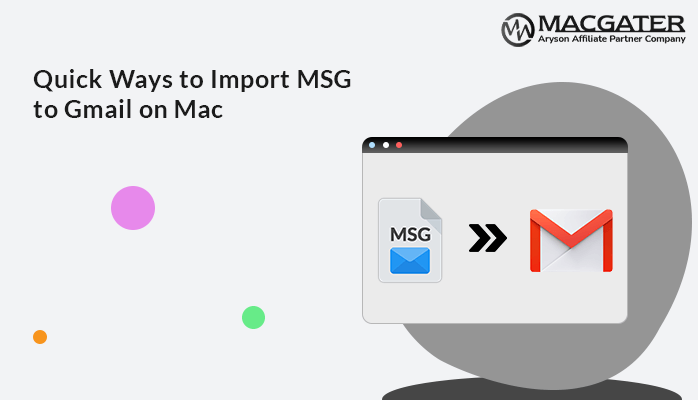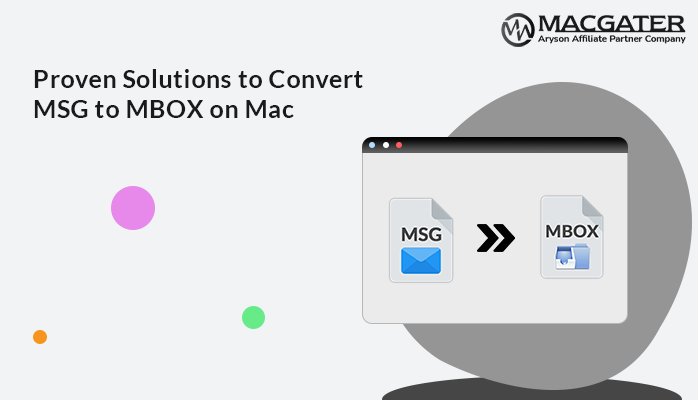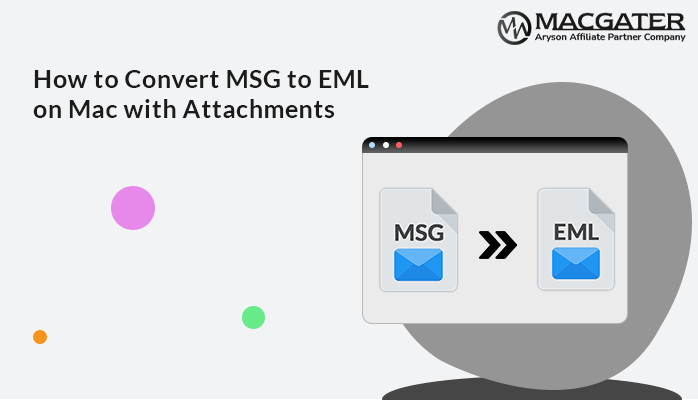-
Written By Suman Rawat
-
Updated on April 10th, 2025
How to Import MSG Files into Outlook 365 on Mac
User Query: “I have a folder full of MSG files, but recently I switched to macOS. As a result, accessing MSG emails is now a challenge. How about if I migrate MSG emails to Outlook 365 on Mac? But how? I am not proficient in migration and conversions. Is there any simple way to access MSG emails in Outlook 365? Please Suggest!”
Well, users often seek help in such situations. Opening MSG files in Outlook 365 on Mac is probably not possible without importing. This is because MSG files are created by Outlook for Windows and aren’t compatible with Mac’s Outlook. However, we have a found a way to help you import MSG files into Outlook 365 on Mac. In this blog, we will discuss the professional Mac MSG Converter. It is trusted by experts and delivers satisfactory results.
Brief Overview of MSG Files
MSG files are individual email messages created by Microsoft Outlook on Windows. Each MSG file contains the email’s content, attachments, sender and receiver details, and formatting. These files are useful for saving and sharing specific emails outside of Outlook.
However, the problem is that Mac Outlook doesn’t support MSG files, which means you can’t open them directly. That’s why users often need to import MSG files into Outlook 365.
Why MSG to Office 365 Migration?
Here are the key reasons why users prefer to import MSG files into Office 365 (Outlook 365):
- Unlike MSG, Office 365 allows users to access their emails online, improve security, and enhance collaboration.
- Office 365 provides automatic backups, cloud storage and reduces the risk of email loss.
- MSG files are not supported on Mac Outlook; importing them into Office 365 ensures smooth access.
To manually open a .msg file in Office 365 on Mac is a bit lengthy process. You first need to convert MSG into a Mac-compatible format, like OLM. As a result, performing import is a tedious task, especially for novice users. Therefore, using a professional software is the best approach.
Quick & Effective Way to Import MSG files into Outlook 365
For converting multiple MSG files into Office 365, you can use the MSG Converter Tool for Mac. It involves a smooth and secure conversion of all your MSG data, like emails, contacts, and calendars, without data loss. Moreover, this top-notch utility allows you to batch convert multiple MSG files at once.
Furthermore, the software is fully compatible with all Outlook and Windows versions. It involves no complex procedure and can be operated by novices as well.
Exclusive Features of the Software
- Remove duplicate emails based on several criteria, such as To, From, Subject, and Body.
- Apply the Date filter for selective email migration within a specific date range as Start & End date.
- Preview the MSG Files to cross-verify the content before performing a conversion.
- Import MSG to Gmail, Yahoo, Office 365, Google Workspace, and other email clients.
- Also, convert MSG files into different file formats like PST, PDF, MBOX, and many more.
- It has a simple interface that is easy to understand & operate even for non-tech users.
- Highly compatible with all the latest Outlook versions, like Outlook 2021.
Simple Steps to Import MSG into Microsoft 365
-
Download Now Download Now
- Firstly, download & install the MSG Converter Tool on your system.
- Now, mark Select File or Select Folder to add MSG files. Click Next.
- After that, Preview & select the files that you want to import. Press Next.
- Then, choose Save in Email Client option and Office 365 from the given list.
- Enter your Office 365 credentials, like your ID & Password, to Sign In.
- Lastly, apply advanced features and click Convert to initiate the process.
Conclusion
Above, we have given the solution to import MSG files into Outlook 365. The recommended tool is the method to convert bulk emails and secure migration. It ensures quick & accurate results. Furthermore, you can download the free version of this tool to evaluate its performance & functionality. With the help of the demo version, you can download up to 50 emails per folder in your Office 365.
About The Author:
Suman Rawat is a technical content writer and expert in the fields of email migration, data recovery, and email backup. Her passion for helping people has led her to resolve many user queries related to data conversion and cloud backup.