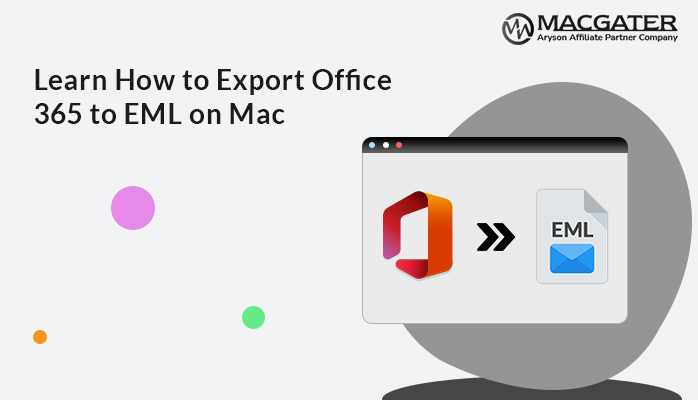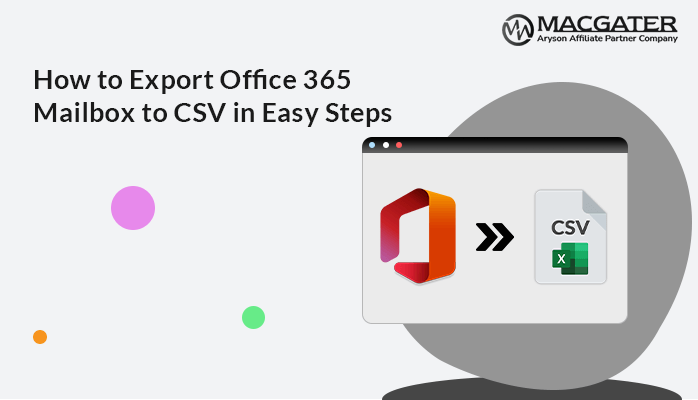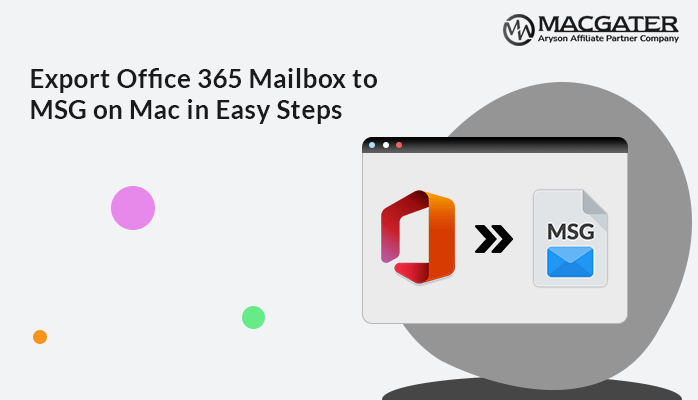-
Written By Suman Rawat
-
Updated on January 15th, 2025
Export Office 365 to PDF on Mac: A Step-by-Step Guide
Summary: Do you want to share Office 365 files without losing their original formatting? If so, you’re in the right place. Exporting Office 365 files to PDF ensures their original formatting remains intact. In this blog, we’ll explore all the methods to export Office 365 to PDF on Mac, including the manual method and the professional Office 365 Backup Tool. We’ll also discuss the reasons why saving Office 365 files as PDFs is beneficial.
Why Convert Office 365 to PDF files?
Here are the main reasons why users choose to convert Office 365 emails to PDF:
- By converting Office 365 files to PDF, you can protect your documents with passwords.
- You can easily store your emails on your local drive, by exporting Office 365 to PDF file format.
- PDF documents can also be opened and shared with various operating systems and software.
- Users also wish to save Office 365 emails to PDF to access their Office 365 emails offline.
- PDF files are generally smaller, so they can be easily downloaded and shared.
How to Export Office 365 to PDF on Mac?
Here, in this section, we will discuss both the manual method and a professional tool. First, let’s go through the manual method:
Export Microsoft 365 to PDF Manually
Let’s dive into the steps to download emails from Office 365 into PDF on Mac:
- Sign in to your Office 365 account.
- In the next step, choose the desired email you wish to export.
- Later, go to the More section and click on the Print option.
- Now, pick the Save as PDF option from the drop-down menu.
- Finally, hit the Save button and choose a desired location to save your file.
Drawbacks of Using the Manual Method
Here are some of the common drawbacks faced by users while performing manual methods:
- It requires basic technical knowledge.
- There are high chances of data loss.
- Data corruption may occur.
- Bulk conversion is not supported.
- Time-consuming for multiple files.
An Expert Solution to Export Office 365 to PDF on Mac
Macgater Office 365 Mailbox Backup Tool is one of the most effective tools to convert Office 365 to PDF file format. With this tool, you can also export Mailbox from Office 365 to PST, EML, MBOX, HTML, MSG, and many more. This wizard offers you an option to backup your mailbox, online archive, and public folder. You can also preview your Office 365 mailbox before the backup. Furthermore, this software is compatible with all the major versions of Mac OS.
Easy Steps to Convert Office 365 Emails to PDF
To convert Office 365 mailbox to PDF quickly, follow the below-mentioned steps:
-
Download Now Download Now
- Firstly, install and run the Macgater Office 365 Mailbox Backup Tool.
- Next, launch the tool and click on the Backup option.
- Further, click on the Use Modern Authentication and hit the Sign in button.
- Now, select the Mailbox option and click on the Next option.
- Later, choose the PDF file format from the Save/Backup/Migrate As option.
- Apply the filters if you want, and hit the Next button.
- In the end, click on the Convert button, and the process of conversion will begin.
Conclusion
Exporting Office 365 to PDF can be helpful for users looking to password-protect the files or access them offline. This guide covered both the manual method and the professional method to export Office 365 to PDF on Mac. Choose the method that best suits your needs, but for efficiency and reliability, we recommend using a professional tool.
Frequently Asked Questions
Q. How do I save an Office 365 as a PDF on a Mac?
Ans: By following the below-mentioned steps, you can easily save Office 365 files to PDF:
1. First of all, install and run the tool.
2. Now, open the software and choose the Backup option.
3. Next, choose Use Modern Authentication and click on the Sign in button.
4. Further, pick the Mailbox option and hit the Next option.
5. Later, from the Save/Backup/Migrate As option, opt for PDF file format
6. After that, apply any desired filter that you want, and click on the Next button.
7. At last click on the Convert button, and the backup process will begin.
Q. Is there any file size limitations to backup the Office 365 files?
Ans: No, the tool has no file size limitations. You can back up large Office 365 files to PDF or any other desired format with ease.
Q. Can I export the complete Office 365 mailbox to PDF on Mac?
Ans: Yes, with the software, you can export complete mailbox items to PDF.
About The Author:
Suman Rawat is a technical content writer and expert in the fields of email migration, data recovery, and email backup. Her passion for helping people has led her to resolve many user queries related to data conversion and cloud backup.