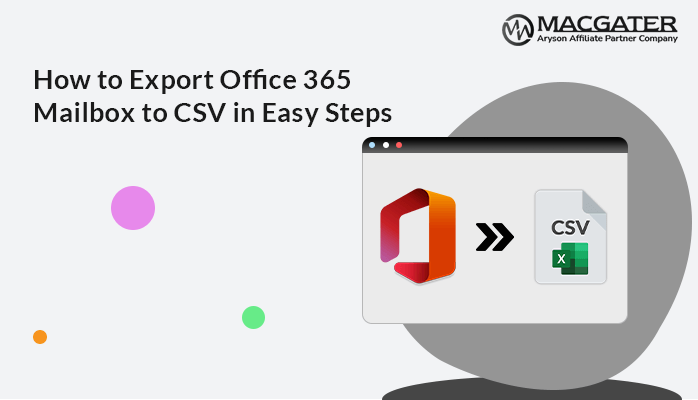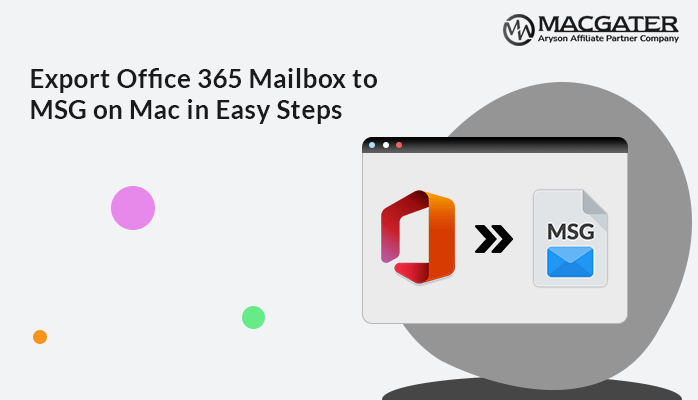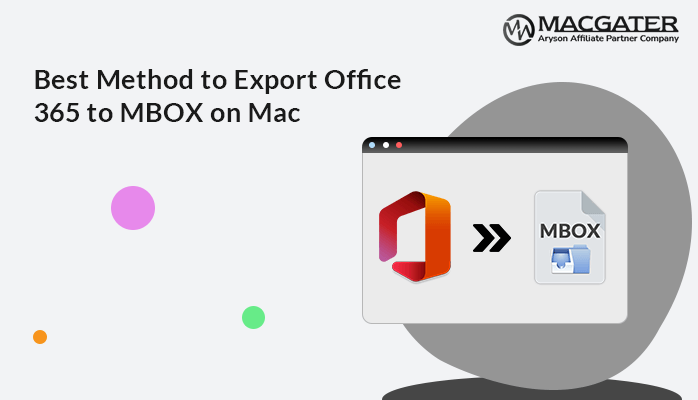-
Written By Suman Rawat
-
Updated on January 10th, 2025
Learn How to Export Office 365 to EML on Mac
Summary: EML is a widely supported email file format that retains all key elements of an email, such as the sender, recipient, subject, body, and attachments. Exporting Office 365 emails to EML format on a Mac is a common need for users who want to back up important messages. Also, Office 365 to EML conversion is useful for migrating emails to other platforms or storing data for future use. In this blog, we’ll explore different methods you can use to export Office 365 to EML on Mac. Along with a manual solution, we will introduce the Office 365 Backup Tool to convert Office 365 emails to EML in just a few clicks.
Reasons to Export Emails from Office 365 to EML on Mac
There are several convincing reasons to migrate Office 365 emails to EML format on a Mac:
- Exporting emails as EML files allows users to create backups of important messages. It provides data safety in case of sudden deletions or service disturbances.
- EML is compatible with many email clients. Exporting emails in this format facilitates easy migration between different email platforms.
- EML files can be stored locally on your Mac. Hence, it provides offline access to your emails without needing an active internet connection.
- You can share EML files individually via email or other communication platforms and forward specific messages while keeping all metadata and attachments.
These reasons highlight the flexibility, security, and long-term accessibility that come with exporting Office 365 emails to EML on Mac.
How to Export Office 365 to EML?
There are a few different ways to export Office 365 emails to EML on Mac. Here, we’ll cover both manual and automated methods. You can go through the manual processes or use specialized software to save Office 365 emails to EML on your Mac system. In the next sections, we will explain both methods, one by one.
Method 01: Manual Method to Convert Office 365 Emails to EML
Here, we will perform the manual way to download Office 365 emails to EML. Office 365 natively provides the Outlook option, which saves the chosen email in EML format by default. Further, we will explain the steps to simplify the manual process.
- First of all, sign in to your Office 365 account with the correct info.
- After that, navigate to the left panel and click on the Outlook option.
- From Inbox, choose the specific O365 mail that you want to convert.
- Now, click on the three dots that are given in the right corner of the mail.
- Subsequently, choose Save as option from the given drop-down list.
- By default, it will save your Office 365 mail in the EML file format.
Note: The manual method to export Office 365 emails to EML format has several limitations. Firstly, it can be time-consuming, especially if dealing with a large volume of O365 emails. This method also requires technical proficiency. Additionally, the manual export process may result in data loss or incomplete exports due to human error. Moreover, metadata and email attributes like attachments or formatting might not be preserved accurately. Thus, we will suggest a risk-free solution to export Office 365 to EML.
Method 02: Reliable Method to Export Emails from Office 365 to EML
The Office 365 Backup Tool is the all-in-one proficient solution to export Office 365 to EML. This tool provides you the option to download emails from Office 365 to EML in bulk at once. Along with EML, it supports multiple formats and export Office 365 mailbox to CSV including PST, MSG, MBOX, and PDF. It has the ability to remove duplicate emails during the backup process to optimize storage. Moreover, it offers a date-range filter to perform selective backups based on specific dates. Apart from that, it is compatible with multiple versions of Windows and Office 365 accounts. It is designed with an easy-to-use interface for both technical and non-technical users. Also, it maintains the original folder hierarchy when taking a backup or restoring the data.
Simple Steps to Export Office 365 to EML
- Firstly, install and run the Office 365 Backup Tool on your system.
- After that, choose the Backup option and proceed further.
- Next, authenticate the Office login process with proper credentials.
- Now, choose the O365 mailbox that you want to export as EML.
- Then, pick the EML as the saving format of selected Office 365 data.
- Later, assign the proper path on your Mac system to save the EML files.
- In the same window, go for the additional features of the software.
- Lastly, click on the Convert button to export Office 365 emails to EML.
Conclusion
In conclusion, you can export Office 365 to EML format on a Mac using the given methods in this blog. So, individuals can go for various methods, such as utilizing professional solutions or manual techniques like saving individual emails as .eml files. While the given software often provides an easier and more efficient way to export emails in bulk, manual methods can work well for a smaller number of emails. It’s important to choose the method that best fits your needs. You should consider factors such as email volume, desired features, and data integrity during the export process. To fulfill this consideration, the automated solution will be the best choice, which is recommended by the experts. Although you can choose the methods according to your preference to manage your emails efficiently and securely.
About The Author:
Suman Rawat is a technical content writer and expert in the fields of email migration, data recovery, and email backup. Her passion for helping people has led her to resolve many user queries related to data conversion and cloud backup.