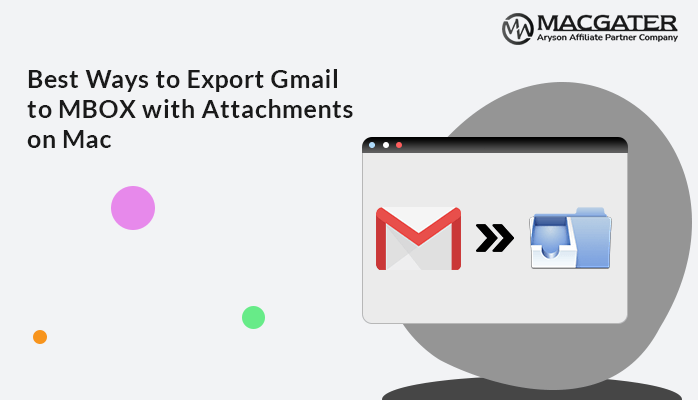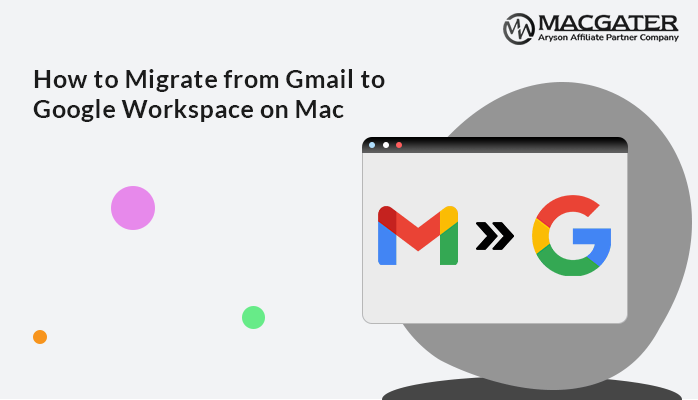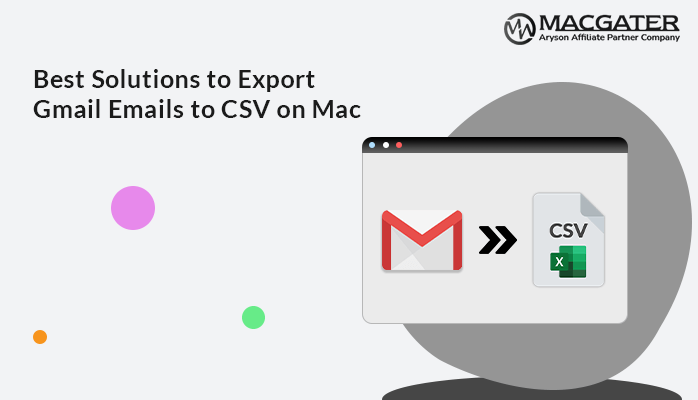-
Written By Suman Rawat
-
Updated on January 14th, 2025
How to Export Gmail to EML Files on Mac Professionally
Summary: Nowadays, there are multiple users who are looking for solutions to export Gmail to EML files. If you are one among them, then there is no need to worry anymore. Go through this write-up from top to bottom. Here, you will provide you an easier solution to export Gmail emails to EML files with attachments on Mac devices. Additionally, by using a third-party Gmail Backup Tool for Mac, you will get the simplest solution in just a few simple steps.
Let’s start this article and look for the reasons why users need to convert Gmail emails to EML files.
Key Reasons to Save Gmail Messages as an EML File
Some of the common reasons to export Gmail to EML files are as follows:-
- EML files can be imported to multiple platforms, and converting Gmail emails to EML files for legal search purposes is possible.
- To keep a backup of all Gmail emails. Exporting it to an EML file is possible because EML files store emails based on the subject. So it’s easy to locate emails after the backup.
- Multiple platforms support EML files. So, if users need to change the email platform, they can easily export Gmail emails to EML format.
- In order to organize email, users can easily export it as EML files. This conversion is useful for finding duplicate emails. Therefore, users wish to export emails from Gmail to EML file format.
Overall, there are many other reasons for this. Let’s proceed and discuss the manual method for exporting Gmail to EML.
Manual Method to Export Gmail Emails to EML by Using Apple Mail on Mac
The manual procedure basically consists of three steps, which are mentioned below. Let’s discuss each step in detail.
Step 01:- By Configuring your Gmail Account
- Sign in to the Apple Mail application on your Mac device.
- Further, Go to the Mail option in the menu bar and choose Add Account.
- Follow the instructions on the screen to add your Gmail account to Apple Mail.
Step 02:- Exporting Emails to EML
Follow the steps to export emails to EML:-
- Open an Apple Mail application and select the folder (e.g., Inbox) containing the emails you want to export.
- Now, tick mark the emails you want to export to EML files.
- Further, right-click on the selected emails and select the Export option.
- Enter a location to save the EML files and choose EML as the format.
Step 03:- By Exporting Attachments
- In order to export attachments, users need to save them separately. Hit on an email to open it.
- Further, right-click on the Attachment file and choose Save Attachment.
- Lastly, enter a location to save the attachment.
Here, perform these procedures for each attachment you want to save. Overall, these are the complete procedures for the manual method to export Gmail to EML files. Manual methods are easy to perform, but they have certain limitations.
Let’s discuss these limitations in more detail further.
Loopholes of the Manual Procedure
Some of the drawbacks of the manual procedure are as follows:-
- By following the manual technique bulk export option is not available. Hence, it’s not possible for users to export Gmail emails to EML in bulk. Due to this, the complete procedure is considered to be a lengthy process.
- There is a need to have basic technical knowledge to overcome this task manually.
- Along with emails, exporting other data items such as contacts, calendars, and attachments is not permitted in a manual way.
- An EML-supported email client is needed to be installed on your operating device.
Overall, there are many other demerits apart from this, but these are some of the popular ones. Due to these demerits, we recommend that users go for an alternative approach, that is, using a third-party Gmail Backup Tool for Mac Software, which is considered a highly effective solution to overcome this task.
Let’s proceed forward and discuss this utility in more detail.
Direct Approach to Download Gmail Data to EML Format
Gmail Backup Tool for Mac is a professional and reliable utility that can back up Gmail emails into different file formats and email clients. For example, it can easily export emails from Gmail to Outlook and many more. Also, it permits users to save or download Gmail contacts, calendars, drives, and photos to their desktop or PC. Additionally, a free demo version of this utility is also available online, which allows users to export 50 emails per folder.
Now, let’s proceed further and discuss the stepwise guidelines for this tool in detail.
Follow the steps to Convert Emails from Gmail to EML
The steps are as follows:-
-
Download Now Download Now
- Download, Launch, and Run the Gmail Backup Tool for Mac on your Mac operating system.
- Provide the Gmail credentials, such as email address and third-party app password. Hit the sign-in button to proceed further.
- Here, the software will fetch all the mailbox data items your Gmail account has. Tick-mark the folders you need to back up and hit the Next button.
- Opt for the Save in File format option and select File Format as EML from the drop-down list.
- Choose additional features as per the requirements and hit Next to proceed further.
- Provide the saving location in the Save Path button for the output folder. Click the Download button to initiate the process.
Conclusion
Through this article, we have covered the complete solution of both manual and professional methods to export Gmail to EML files. Using a professional solution makes the conversion process easier and smoother in just a few simple steps. Feel free to get in touch with us if you have any technical queries regarding this conversion.
About The Author:
Suman Rawat is a technical content writer and expert in the fields of email migration, data recovery, and email backup. Her passion for helping people has led her to resolve many user queries related to data conversion and cloud backup.