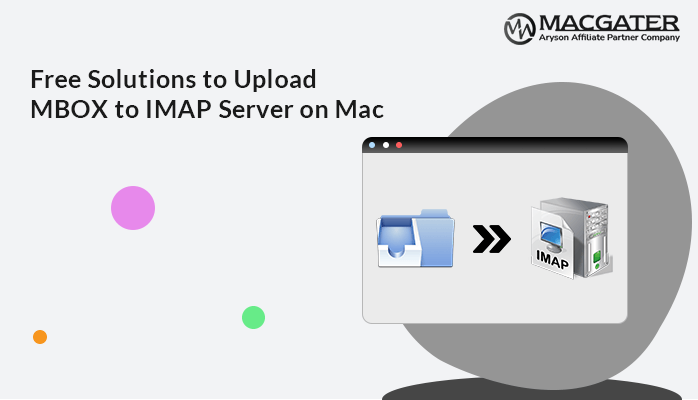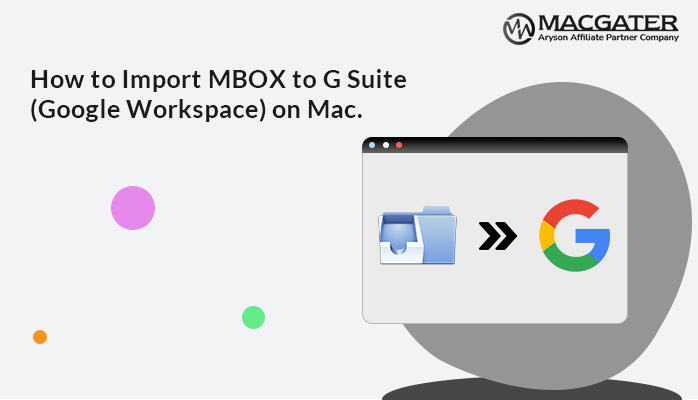-
Written By Suman Rawat
-
Updated on January 14th, 2025
A Quick Guide to Convert MBOX to HTML in Easy Steps
Summary: Today in this write-up we are going to explain the free manual solution and the professional approach to convert MBOX to HTML, along with attachments. We have explained the complete details along with the stepwise instructions of each method. Go through the complete post and convert a single or multiple MBOX file to HTML format without any hassle. Additionally, we have also introduced a top-notch third-party MBOX Converter for Mac, which eases the process of conversion.
Let’s proceed further and start the blog with a brief overview regarding MBOX and HTML file formats, and then let’s proceed with the solutions.
Brief Understanding About MBOX and HTML
MBOX files, such as .mbx or .mbox extensions are used for storing electronic mail messages. These MBOX files save multiple emails in a single file, along with all attachments. Several email clients support or create an MBOX file like Thunderbird, AppleMail, etc. These files are managed in a specific environment.
The full form of HTML is known as Hypertext Markup Language. These files are text-based files that are written with an extension of .html, which is shown in web browsers and can be edited with any text editor. It doesn’t require any kind of environment to open; users can easily view or open it on any browser.
Let’s move forward and discuss the reasons why users prefer to convert MBOX to HTML.
Key Reasons to Migrate Emails from MBOX to HTML
There are multiple reasons behind this cause. Let’s discuss some of the major ones, which are as follows:-
- One of the most common reasons is that, in the case of MBOX, users need to follow a lengthy process to read emails from MBOX mailboxes, whereas HTML files can be easily viewed or opened with web browsers.
- To save MBOX mailboxes in email applications and email services, it is necessary to have an internet connection, whereas, in HTML, files can be accessible even without internet connectivity.
- It is a complex task to edit MBOX file details, but HTML files can be easily edited using simple text editors.
- MBOX files are inaccessible in detail by double-clicking on them, whereas HTML files can be easily opened by double-clicking.
Overall, these are some of the major reasons to convert MBOX to HTML, and there are many more. Let’s move forward and elaborate on the solutions available, including both manual and automated approaches, one after another.
Free Manual Method to Convert MBOX Files to HTML Using Thunderbird
In this manual approach, we are going to discuss the step-by-step method of converting MBOX emails to HTML. Follow the stepwise procedure to implement the conversion process.
- Run the Thunderbird application and navigate to the Tool.
- Then, hit ImportExportTool NG and choose Import Mbox File.
- Further, import your MBOX file in Thunderbird.
- Next, again, navigate to the Tool menu and choose ImportExportTools NG.
- Choose Export all the messages in the folder and hit HTML format (with attachments).
- Choose the Destination path and enter the Name of your resultant file.
Overall, these are the complete steps of the manual techniques. Manual procedures are easy to follow, but they possess certain limitations, which is why they are considered inappropriate solutions for MBOX to HTML conversion. Let’s discuss these drawbacks of the manual approach in detail further.
Demerits Of the Manual Procedure
- By implementing manual techniques, there are high chances of data loss.
- It takes a lot of time to complete the process.
- If Thunderbird ImportExportTools NG is not working, then the conversion process is impossible.
Overall, there are many demerits of the manual procedure, but these are some of the primary ones. Let’s proceed further to avoid such limitations. It’s better to prefer the professional solution by using third-party software.
Moving forward, let’s discuss this automated solution in more detail.
How to Convert MBOX to HTML with Attachments
MBOX Converter for Mac is the perfect and effective tool that easily converts MBOX files to multiple other file formats and email clients on Mac. Some examples include that it can smoothly convert MBOX files to CSV, PST, PDF, Office 365, and many more. This tool has the unique feature of converting or exporting single or multiple MBOX files at once along with attachments.
Let’s proceed further and elaborate on the guidelines of this utility in detail.
Follow the Procedure Below to Export MBOX to HTML in Bulk
-
Download Now Download Now
- Download, install, and run the MBOX Converter for Mac on your Mac device. Next, tap the Continue button to move forward.
- Choose the Add File or Add Folder option to browse for MBOX files from your system. Further, hit the Open and Next buttons to proceed.
- Select the MBOX folder from the tree structure. Next, double-click on any folder to preview the emails with their attachments. Also, hit the Next button to move forward.
- Choose Saves/ Backup/ Migrate As option in HTML from the drop-down menu. Further, pick the additional built-in features as per the requirement.
- Enter the destination location in the Path to Save button. Lastly, hit the Convert button to initiate the process of conversion.
Conclusion
Through this article, we have provided detailed information about two easy methods to convert MBOX to HTML format. Firstly, in the manual method, we have to use the Thunderbird application to perform the conversion process, but this method is not a reliable and secure solution due to multiple drawbacks. The other method is to use a professional solution, such as the MBOX converter for Mac tool, to export all your MBOX files along with attachments. We suggest that users go for the professional approach, which is the best solution to overcome this task without any data alteration.
About The Author:
Suman Rawat is a technical content writer and expert in the fields of email migration, data recovery, and email backup. Her passion for helping people has led her to resolve many user queries related to data conversion and cloud backup.