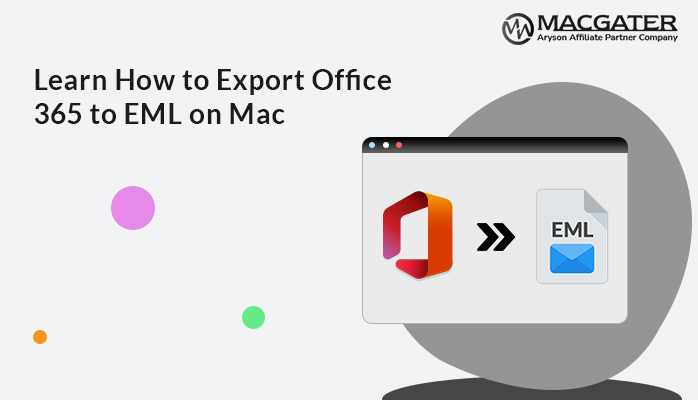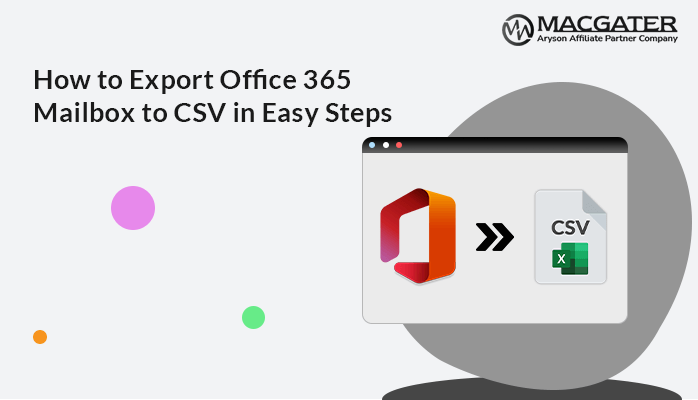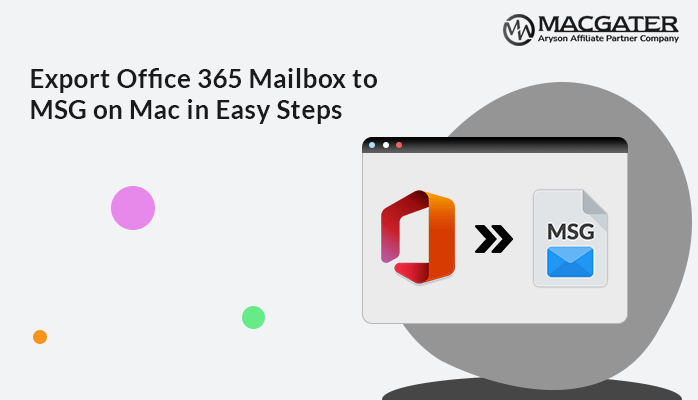-
Written By Suman Rawat
-
Updated on January 13th, 2025
Best Method to Export Office 365 to MBOX on Mac
Summary: Office 365 is a popular choice for email and productivity services among individuals and companies. In contrast, MBOX is a widely used email storage format supported by many email clients, such as Apple Mail, Thunderbird, etc. However, there may be situations where you need to export your Office 365 emails to MBOX format on a Mac. This blog will provide you with the best method as an Office 365 Backup Tool to export Office 365 to MBOX format on a Mac.
Why Export Office 365 Emails to MBOX?
When it comes to the situation of exporting Office 365 emails to MBOX, it is considered for various reasons. Some of the advantageous reasons are as follows, which initiate the Office 365 to MBOX migration.
- MBOX is widely supported by numerous email clients, like Thunderbird and Apple Mail, enabling easy migration.
- Exporting emails to MBOX provides a reliable format for long-term storage and backup.
- MBOX files can be easily transferred between systems, which enhances data portability.
- Also, you can combine emails from multiple Office 365 accounts into a single file.
- Moreover, MBOX files allow offline email access without an active Office 365 subscription.
- Along with that, MBOX is an open standard format and provides no vendor lock-in.
- Additionally, when we export Office 365 to MBOX, it becomes easy to organize, search, and manage large volumes of emails.
- This transition also reduces the dependency on paid Office 365 and stores old emails in MBOX format.
In short, exporting Office 365 emails to MBOX is beneficial for creating backups and improving data management. There is no direct manual method to migrate Office 365 mailbox into MBOX. Therefore, we will introduce an all-in-one solution to execute this process.
Best Approach to Export Office 365 to MBOX on Mac
The Office 365 Backup Tool is the most reliable and efficient solution to export emails from Office 365 to MBOX. You can migrate a batch of emails at a time. It efficiently handles large mailboxes and bulk data without performance degradation. Also, you can use this utility to backup and restore Office 365 data into different file formats and email clients. It is a simple method for saving offline copies of Office 365 data to your local system. The user interface of this software is simple and easy to understand while executing the steps. Further, we will explain step-by-step instructions to migrate the Office 365 mailbox into MBOX.
Simple Steps to Export Office 365 to MBOX
-
Download Now Download Now
- First of all, install and run the Office 365 Backup Tool on your system.
- After that, click on the Bacup Button and proceed with clicking the Continue button.
- Now, it gives two options Use Modern Authentication and Modern Authentication (By using the user client ID and secret).
- Later, pick any of them and perform the login process in Office 365 >> Sign In.
- Subsequently, pick the specific mailbox according to your preference >> Next.
- In the next step, choose the MBOX file format to save the consequential file.
- Also, you can go for the required advanced features of this software.
- At the end of the steps, click on the Convert Button to backup Office 365 email to MBOX.
Beneficial Features of this Utility
Here we mention some of the prominent features of this software:
- This tool supports multiple file formats for backup storage, such as PST, EML, MSG, MBOX, PDF, HTML, etc.
- Along with that, it maintains the original folder structure during the migration process.
- Moreover, it is compatible with all versions of Windows, Mac, and Linux operating systems.
- Also, it creates backups of mailboxes, public folders, and archive folders for the Office 365 admin and user accounts.
- Apart from that, it can export Office 365 contacts to iCloud, Gmail, Yahoo, Hotmail, AOL, Thunderbird, and IMAP accounts.
- It has ability to eliminate duplicate emails from folders within an Office 365 mailbox.
- It provides the ability to assign impersonation rights, helping the backup of multiple Office 365 mailboxes simultaneously.
- You can back up specific mailboxes in Office 365 by selecting a date range using a Date Filter option.
These prominent features make this tool an all-in-one utility to migrate the Office 365 mailbox into MBOX. You will get your data without any change or data loss, even after the migration process.
Final Words
After going through the complete blog, you get the top-recommended utility to export Office 365 to MBOX. This software is simple to use even for non-technical users. Apart from MBOX, it will help you migrate your O365 data into other file formats and email clients. Apart from that, the individuals can frequently contact our tech support system, in case they find any issues.
About The Author:
Suman Rawat is a technical content writer and expert in the fields of email migration, data recovery, and email backup. Her passion for helping people has led her to resolve many user queries related to data conversion and cloud backup.