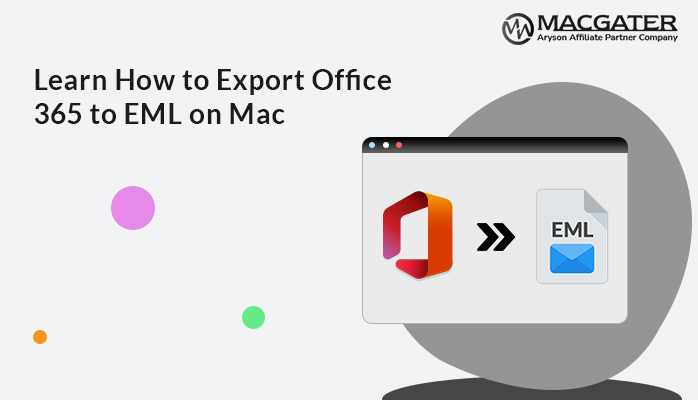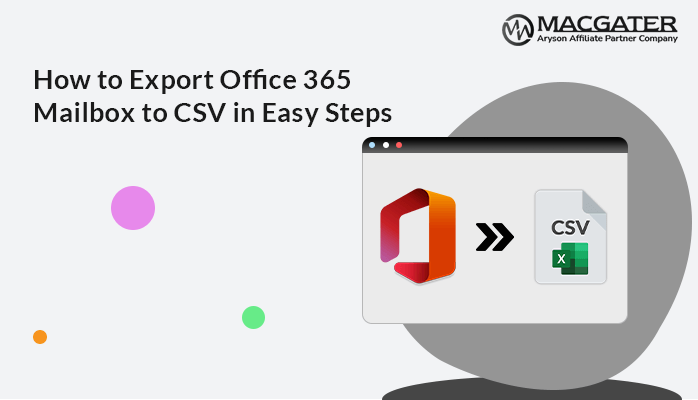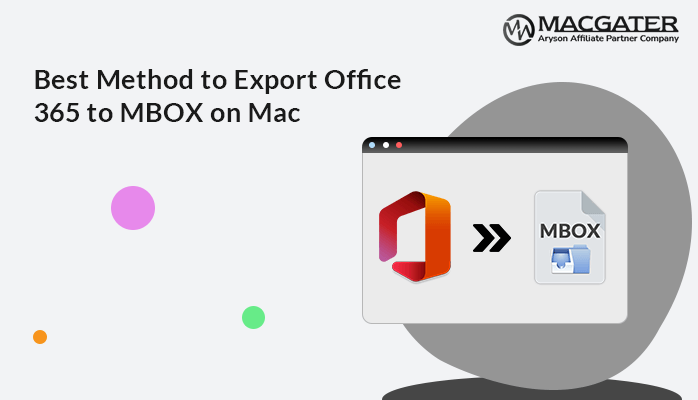-
Written By Suman Rawat
-
Updated on January 13th, 2025
Export Office 365 Mailbox to MSG on Mac in Easy Steps
Summary: MSG files are standalone files that can be accessed without an internet connection. This makes them useful for situations where you need to access your emails offline, such as when traveling or working in remote locations. Thus, if you are using any email client like Office 365 and want to backup bulk data into MSG format, continue reading this blog until the end to find the best way. This blog post will go over the best and most efficient way to use the Office 365 Backup Tool to export Office 365 mailbox to MSG. Let us now explore the benefits involved in storing your Office 365 mailbox in MSG format. Now, let’s get started.
Benefits of Saving Office 365 to MSG File Format
- Saving your Office 365 emails, contacts, and calendars to .msg files keeps your important information safe. If you ever lose or delete anything, you can easily get it back.
- The .msg format works with many different email programs. This makes it easy to access your saved data whenever you need it.
- Storing your Office 365 data as .msg files lets you view it even when you don’t have an internet connection. This can be handy in situations without the internet.
- Many industries have rules about keeping records. In this situation, you can backup Office 365 mailbox to MSG format.
- The .msg format allows you to organize your saved data in a way that works best for you. You can create folders or sort emails as needed.
Once you have reviewed the previous section, you can now proceed to discover how to export messages from Office 365 to MSG in one go.
All-In-One Solution to Export Office 365 Mailbox to MSG on Mac & Win
The Office 365 Backup Tool makes it easy to backup and restore your Office 365 data into the MSG file format. This tool has lots of useful features and options to make the process smooth and simple. With this tool, you can convert your Office 365 data into many different file formats, like AOL, IMAP, Zoho Mail, Gmail, MBOX, EML, PDF, and more. Furthermore, this tool has a user-friendly interface that’s easy even for beginner users to understand. Moreover, this is a reliable and versatile tool that can backup your entire Office 365 mailbox, including your public and archive folders. You can save the backed up data to your computer, local drive, or an external hard drive.
You can download a free demo version of the tool and follow the steps to backup Office 365 to MSG format.
Simple Instructions to Export Office 365 Mailbox to MSG:
-
Download Now Download Now
- Install and open the Office 365 Email Backup Tool.
- Choose whether you want to Backup or Restore your data.
- Now, enter your Office 365 login details and click Sign In.
- Then, select the account you want to backup.
- Choose the folders you want to backup from the list.
- In the next step, select the MSG file format from the dropdown.
- You can also pick any other features you need.
- Finally, click the Convert button to start backing up your Office 365 data to the MSG format.
By following the steps listed above, you can export Office 365 mailbox to MSG in bulk with ease. In the below section, let’s now look at the benefits of using this tool.
Why Using the Advanced Office 365 Tool Is Beneficial
- You can back up your Office 365 mailbox, public folder, and archive folder data to your computer, PC, local drive, or external hard drive.
- Exports Office 365 to MBOX, PST, PDF, CSV, MBOX, EML, EMLX, and 10+ file formats.
- Restore your mailbox from OST and PST files back into your Office 365 account.
- Provides easy solutions to save offline copies of your Office 365 data on your local system.
- Can back up mailboxes, public folders, and archive folders of Office 365 admin and user accounts.
- It allows you to import OST/PST mailboxes into your Office 365 mailboxes, public folders, and archive folders.
- It migrates your Office 365 mailbox to other email accounts like Gmail, Yahoo, Hotmail, iCloud, AOL, Thunderbird, and IMAP.
- Removes duplicate emails from your Office 365 mailbox folders.
- Selectively back up your Office 365 mailboxes by date range using a date filter.
- Provides a free demo version that allows you to back up 50 mailbox items.
- Compatible with all Windows operating systems, including 11, 10, 8.1, 8, 7, Vista, and XP.
Conclusion
We are aware that the manual approach cannot be used to export Office 365 mailbox to MSG directly. In this instance, we recommend the most reliable and optimal solution, recommended by technical experts. This tool can easily handle a variety of tasks based on your needs, and its many features make your work accurate and easy. Thus, you can use this tool without a doubt for free. Moreover, you can use our live chat feature to contact us at any time if you have any questions.
About The Author:
Suman Rawat is a technical content writer and expert in the fields of email migration, data recovery, and email backup. Her passion for helping people has led her to resolve many user queries related to data conversion and cloud backup.