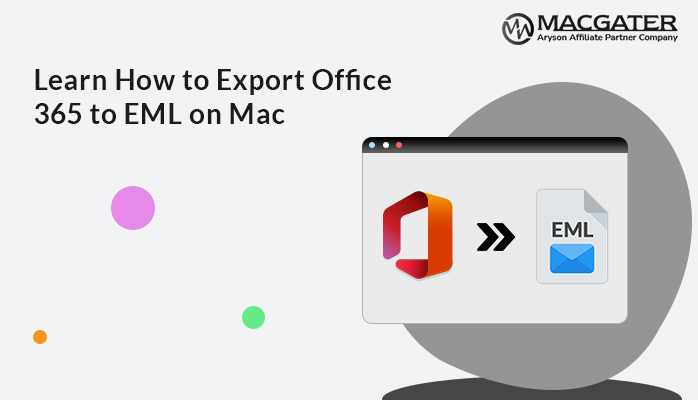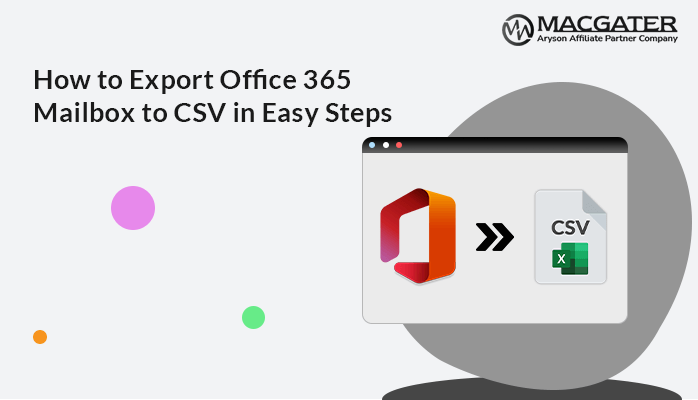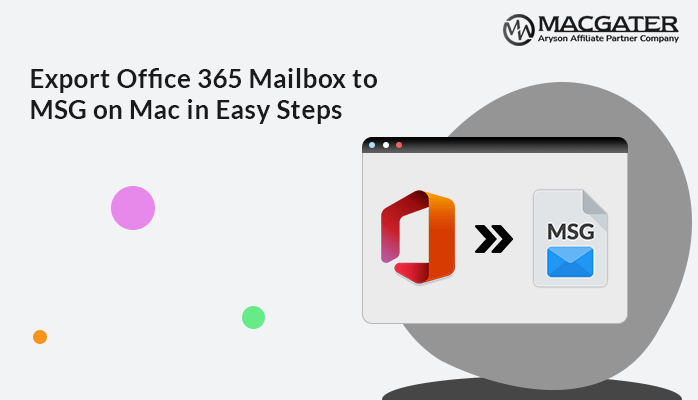-
Written By Suman Rawat
-
Updated on January 13th, 2025
Directly Export Office 365 Contacts to iCloud on Mac
Summary: Are you seeking the perfect approach to export Office 365 contacts to iCloud on a Mac device? If yes, then you will receive the most satisfactory answer here. As you can observe, iCloud is the default cloud space for Mac users to store contacts, files, and many other items. Due to this, multiple Mac users prefer to import Office 365 Contacts to iCloud. Here, we overcome this task by introducing the best professional Email Backup Software.
Let’s start this write-up before discussing the solution. Let’s first discuss the reasons behind this cause.
Why Do Users Prefer to Move Contacts from Office 365 to iCloud?
There are multiple reasons why users export Office 365 contacts to iCloud. Let’s discuss some of the primary reasons, such as:-
- As you are aware, iCloud is Mac’s default client. So, it’s easy for users to set up an account on iCloud.
- iCloud can smoothly sync data to different devices. Therefore, it protects the data from getting lost.
- By using the Apple iCloud community, users can easily share files with others.
- In the world of unethical hacking, iCloud keeps data safe and secure.
Because of the above-mentioned reasons, Mac users often search for a reliable solution to sync Mac Outlook contacts with iCloud. As there is no direct manual method available to perform Office 365 to iCloud migration, we suggest a perfect alternative approach using the professional tool.
Let’s discuss this utility in more detail.
Perfect Automated Solution to Perform Export Office 365 Contacts to iCloud
Email Backup Software is a secure and efficient utility that can back up Office 365 mailboxes into various file formats. It also helps migrate Office 365 to Web/Cloud Email Clients. For example, it can easily migrate Office 365 emails to Gmail, Yahoo, iCloud, and many more. Using this software, users can easily export single as well as multiple mailboxes at once. Additionally, this tool possesses numerous built-in features that help ease the process of migration.
Let’s move forward and discuss the stepwise instruction of this utility in detail.
Follow the guidelines below to Copy Contacts from Office 365 to iCloud
-
Download Now Download Now
- Download, launch, and run the Email Backup Software on your Mac operating system.
- Opt for the Backup option and sign in with your Office 365 credentials.
- Pick the contact icon in the displayed tree structure that you want to save. Hit the Next button to proceed.
- Click on Saves/Backup/Migrate As Option and select the iCloud option from the drop-down menu.
- Sign in with the required login ID and password.
- Further, opt for the required features of the software.
- At the end, hit the Convert button to perform Office 365 contact to iCloud migration.
Benefits of Using a Professional Approach to Export Office 365 Contacts to iCloud
There are several advantages of using Email Backup Software. Let’s explain some of the primary ones, which are as follows:-
- It is the perfect utility to backup all the mailbox data of Office 365 into various file formats like PST, PDF, MBOX, and many more.
- Using Office 365 Backup Software, users can smoothly migrate their O365 account mailboxes into several email clients, like Office 365, Yahoo Mail, Gmail, iCloud, and many others.
- Also, it provides a unique feature that allows bulk mailboxes in Office 365 to be migrated at once, which helps to save time and effort.
- This software is built with multiple additional features or filters, like removing duplicate emails, data filters, and many more, which ultimately help to ease the process of migrations.
- A sample version of this tool is also available online, which permits users to back up 50 mailbox items for free.
Conclusion
In conclusion, we have elaborated the most trusted solution to export Office 365 contacts to iCloud on MacOS using professional third-party Software. Users can easily perform risk-free migration of bulk contacts, emails, tasks, etc, from Office 365 to iCloud. Ultimately, this is the software most recommended by an expert, as it preserves data integrity and maintains security throughout the backup process.
About The Author:
Suman Rawat is a technical content writer and expert in the fields of email migration, data recovery, and email backup. Her passion for helping people has led her to resolve many user queries related to data conversion and cloud backup.