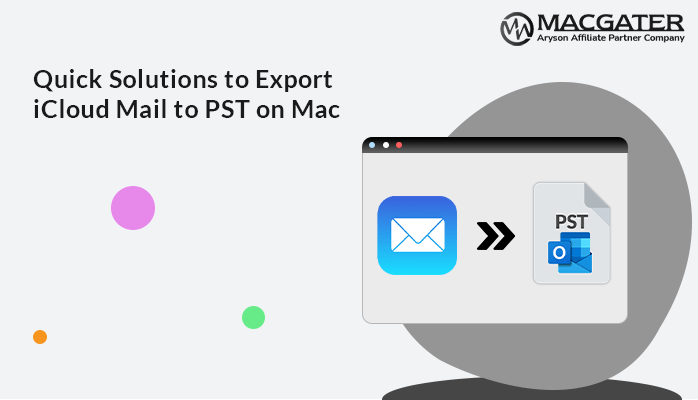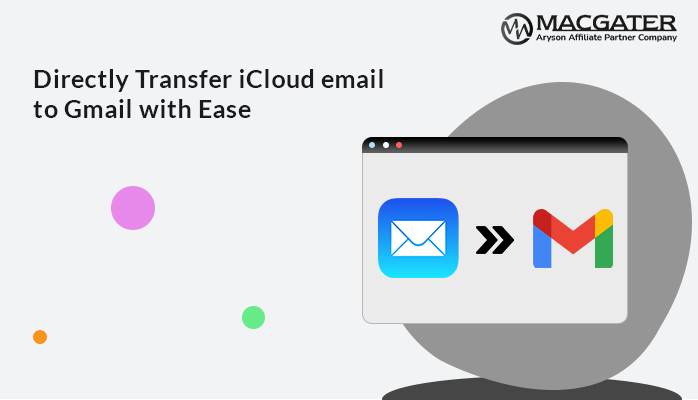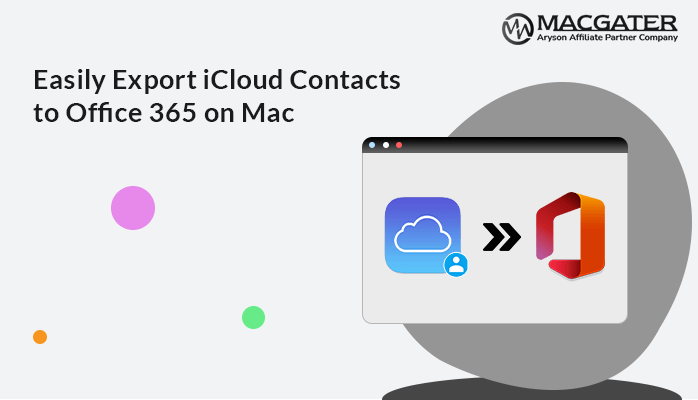-
Written By Suman Rawat
-
Updated on March 10th, 2025
How to Export iCloud Calendar to Google on MacOS
Summary: Most users use calendars to enhance productivity and organize their daily routines. iCloud Calendar plays an important role, but Google Calendar has become extremely popular because of its ease of use and simplicity of access. With its high security, unlimited free storage, and extensive array of features, Google Calendar has become the preferred choice for many. As a result, many users seek ways to export iCloud calendar to Google. In this blog, we’ll explore several straightforward methods, along with a guide on using the professional ICS Converter Tool.
Reasons to Migrate iCloud Calendar to Google Calendar
There are many good reasons why users may need to export their iCloud Calendar to Google Calendar. Some of the most significant advantages are listed below:
- By importing your iCloud calendar to Google, you will make sure your calendar is always accessible to all devices and operating systems.
- Google Calendar is fully integrated with other Google products.
- You can also schedule repeating events, build event reminders, and have Google’s AI offer suggestions for meeting times based on schedules.
- Unlike iCloud, Google offers ample free storage for your calendar events.
- Google Calendar takes advantage of Google’s sophisticated security measures and cloud infrastructure.
- You can look for events by name, description, location, or participants, which makes it a lot simpler to browse your calendar.
By exporting your iCloud calendar to Google, you can reap these advantages and integrate your scheduling and productivity efforts.
How to Transfer iCloud Calendar to Google?
To manage, access, and retrieve your calendar information efficiently, you should transfer an iCloud calendar to a Google calendar. For the transfer, we present to you some easy ways, which are:
- Manual Methods for Conversion
- Secure Automated Tool
Export iCloud Calendar to Google Calendar via .ics File
This method involves exporting your iCloud calendar events as an .ics file and then importing it into Google Calendar. Here’s how to do it:
- First, open your preferred web browser and go to iCloud.com.
- Next, log in with your Apple ID and password to authenticate yourself.
- After that, click on the Calendar icon to open the calendar in your system.
- On the left side tab, choose the desired calendar that you want to export.
- Click on the profile icon next to the calendar name.
- After opening the Calendar Sharing option, enable the Public Calendar option.
- Here, you will generate your calendar link.
- Next, copy the generated link that appears.
- After that, go to the web browser and paste this link into it.
- Next, change or rename the webcal part of the link with http.
- After that, tap enter to load the calendar in your desired browser.
- It will generate an .ics file that will automatically download on your system.
- After that, go to the Google Calendar on your browser.
- Next, log in using your Google authentication.
- Then, click on the gear icon (⚙️) in the top-right corner and choose the settings option.
- Now, scroll down and click on the Import & Export section.
- Under Import, click on the Select File from Your Computer option.
- After that, select the .ics file from your local storage that you downloaded from iCloud.
- Select the Google Calendar you want to import the events into and click Import.
- Your iCloud Calendar events should now appear in Google Calendar.
- In the last, verify all your events to reduce the chance of error.
Limitations to Using Manual Methods
If you manually export iCloud Calendar to Google, it has the following limitations:
- The manual export and import process can only transfer one iCloud Calendar at a time.
- Google Calendar cannot update iCloud Calendar using the manual process.
- Some event information may not export correctly or might be included in the ICS file format.
- Manual exporting and importing to/from iCloud can be inconvenient when having a large number of events on one’s calendar.
- Time zone discrepancies between Google Calendar and iCloud Calendar may also result in events showing up at the wrong times upon import.
- Sensitive information of an event may leak or be mishandled while exporting and importing calendar data manually.
A Reliable Method to Export iCloud Calendar to Google
The ICS Converter Tool is excellent software for effortlessly backing up and migrating an iCloud calendar. The tool also helps remove duplicate calendars during backup or migration. The software is designed to be user-friendly and easy to use by both newbie professionals and experienced ones. Moreover, it is suitable for use on both Windows and Mac platforms to ensure seamless usage on various systems.
Simple Steps to Migrate iCloud Calendar to Google
Note: To use this software, kindly download your ICS file from your iCloud account.
-
Download Now Download Now
- Download and install the ICS Converter Tool on the desired system.
- After that, click on the Add file option.
- Now select the .ics file or folder that you wish to export.
- Next, preview the file and select the file or the data from it.
- Select G Suite as the destination; now enter your ID and sign in.
- After that, verify your authentication from the system where you logged in to the account.
- Optionally, select any other features that the software offers as an inbuilt feature, according to your requirements.
- Now click on the Convert button.
Conclusion
In summary, there are quite a few easy ways to export iCloud calendar to Google, whichever you prefer or need. You can select the manual methods, which ensure a smooth calendar sync. Specialized applications also offer additional options to make things even better. If you want, you can test the demo version, which syncs up to 10 calendar records per folder.
About The Author:
Suman Rawat is a technical content writer and expert in the fields of email migration, data recovery, and email backup. Her passion for helping people has led her to resolve many user queries related to data conversion and cloud backup.