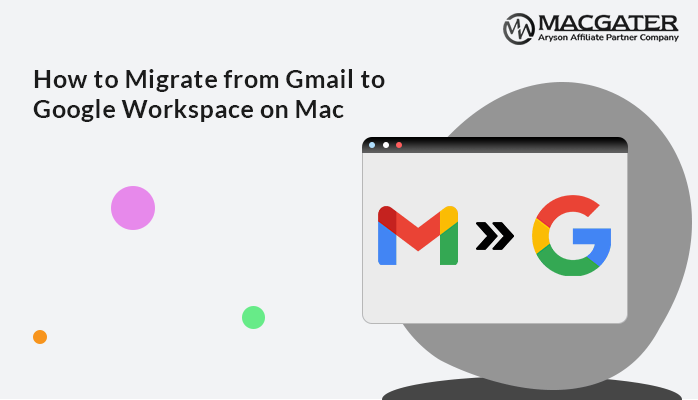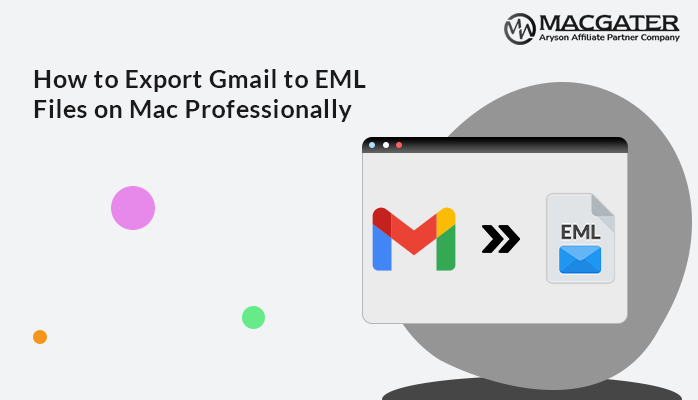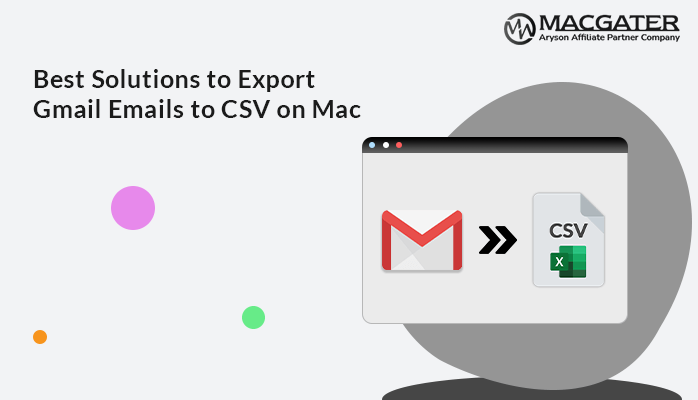-
Written By Suman Rawat
-
Updated on January 11th, 2025
Best Ways to Export Gmail to MBOX with Attachments on Mac
Summary: If you’re a Mac user looking to export your Gmail emails to MBOX format while preserving attachments, you’ve come to the right place. MBOX is a widely used file format for storing email messages. It is compatible with many email clients on Mac, such as Apple Mail, Mozilla Thunderbird, and more. This blog will introduce you to the best methods, including the Gmail Backup Tool to export Gmail to MBOX format with all attachments.
Basic Reasons to Export Gmail Emails as MBOX
Exporting Gmail emails as MBOX is a common approach for various reasons, particularly for users who need more control over their email data. Here are some basic reasons to consider exporting your Gmail emails to MBOX:
- Once your emails are exported to MBOX, you can access them offline at any time.
- When you export emails to MBOX, it provides a local backup of your Gmail account.
- By having your emails in MBOX format, you can move them across different platforms or systems, whether it’s from one Mac to another or even to Windows.
- You can create different MBOX files for various labels or categories, making it easier to find specific emails.
- MBOX files can be easily shared or transferred to others who need access to the same set of emails.
- Along with that, MBOX files are useful for tasks like email analytics, content review, or bulk email processing.
In short, MBOX is a versatile format that fulfills the requirements of the users according to their needs. Now, move to the next section to learn the methods to migrate Gmail emails to MBOX.
How to Migrate Gmail Mailbox to MBOX
There are various approaches to performing the conversion of Gmail to MBOX data. Here, we will describe the two best methods to export Gmail emails as MBOX. First, we will go through the manual conversion. But keep in mind the manual method applies to the user who has better control over technical things. Apart from that, we will also provide a simple and direct solution to do the same in just a few clicks. Let’s move on to learn both approaches in detail;
Method 01: Using Google Takeout to Export Gmail to MBOX
Google Takeout is a powerful tool provided by Google that allows users to export their data from various Google services, including Gmail. Using this method you can migrate Gmail emails to MBOX manually. Follow these steps to use Google Takeout to export your Gmail emails to MBOX:
- First of all, open the web browser and go to Google Takeout.
- By default, all Google services will be selected.
- Now, click on “Deselect all” and then scroll down to find “Mail.” Select it.
- You can choose to export all emails or select specific labels.
- Next, click on “All Mail data included” to make your selection.
- The default format for Mail is MBOX, so you don’t need to change anything here.
- Choose how you want to receive the export, such as via a download link, Google Drive, Dropbox, etc.
- Later, click on “Create export.” Google will start processing your request, which may take some time depending on the size of your mailbox.
- Once the export is complete, download the MBOX file to your Mac.
Disadvantages of using the Manual Method
This method is free but very complex to perform and comes with some drawbacks. Those cons pointers are as follows:
- Limited control over specific emails or attachments.
- The export process can take a long time for large mailboxes.
- A manual export process can lead to incomplete backups or data loss.
- Apart from that, unlike automated tools, manual methods lack features.
- Users need a good understanding of the process, as it can be technically challenging for beginners.
Method 02: Automated Solution to Export Gmail Emails as MBOX
The Gmail Backup Tool is the best and most proficient solution to export Gmail to MBOX. You can export the single mail or entire mailbox according to your choice. Moreover, you will get the option to exclude the attachment. It will save your Google Contacts, Calendar, Drive, and Photos into a Local Drive or External Hard Drive. Along with MBOX, you can export Gmail data to PST, PDF, MSG, EML, CSV, DOCX, and other file formats. To migrate or backup Gmail emails only, use the Date Filter function and specify a date range. Additionally, it works with every early and major version of Mac OS.
Simple Steps to Migrate Gmail Emails to MBOX
- First, install and run the given software on your Mac OS.
- After that, input the appropriate credentials of Gmail >> Sign In.
- Now, fetch the data that you want to export as MBOX >> Next.
- Next, choose the MBOX as the saving format for the resultant files.
- Also, you can apply the additional feature of the software >> Next.
- Lastly, tap on the Download Button to convert Gmail emails to MBOX.
After these few clicks, you will migrate Gmail emails to MBOX successfully. Apart from that, it migrates Gmail to Google Workspace, HostGator, Office365, Hotmail, IMAP, iCloud, and more. In terms of PST files, you have the option to divide the resulting Outlook PST file size when the resulting data is substantial.
Conclusion
In this blog, we discussed how to export Gmail to MBOX. Each with its own advantages. For technical users, Google Takeout can be easy to accomplish. Also, the users have to carefully follow the steps to avoid any data loss. Otherwise, the manual approach can directly lead to data loss. If you prefer a more reliable solution or need more control over the export process, it is better to proceed with the recommended software. It provides you with a backup of your data before proceeding, and your emails are safely exported to MBOX format. Also, you get the flexibility to access, back up, or migrate your Gmail data as needed.
About The Author:
Suman Rawat is a technical content writer and expert in the fields of email migration, data recovery, and email backup. Her passion for helping people has led her to resolve many user queries related to data conversion and cloud backup.