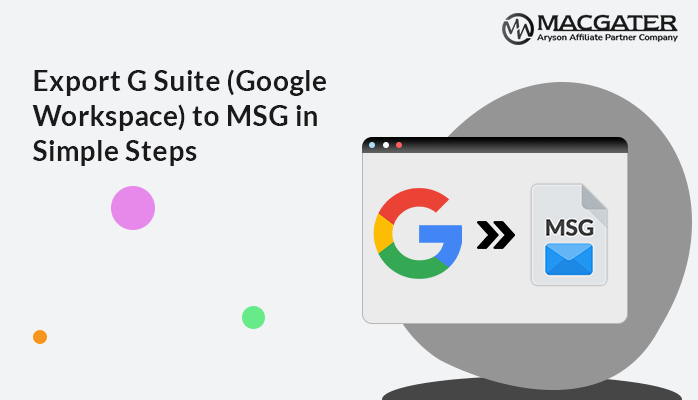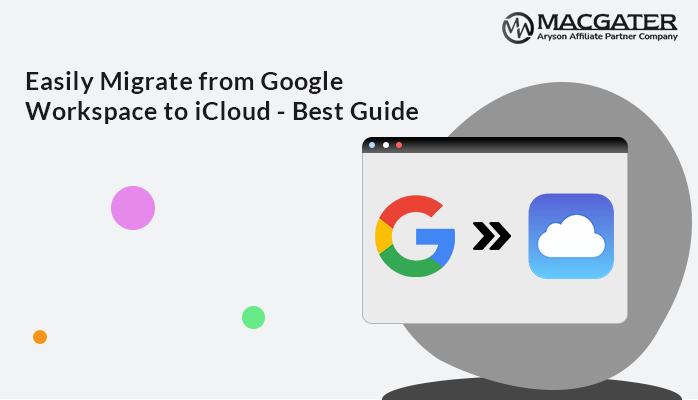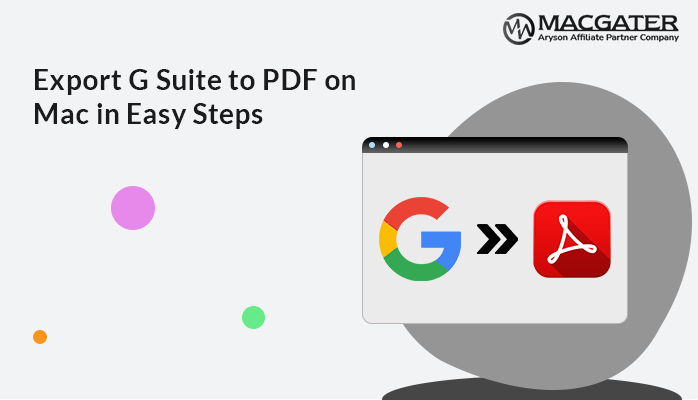-
Written By Suman Rawat
-
Updated on January 15th, 2025
Export G Suite Mailbox to PST on Mac: A Step-by-Step Guide
Summary: Users nowadays need help with a solution to export G Suite mailbox to PST on a Mac operating system—no need to worry anymore. Here, we have provided you with the most demanding solution to export all necessary emails from the G Suite mailbox to PST. Through this article, we will discuss all the possible manual and professional methods by using third-party Email Backup Wizard for Mac, along with the proper stepwise instructions for each procedure.
Let’s start this blog and discuss all the possible ways to export G Suite data to PST format on Mac.
Manual method to Export G Suite Email to PST on Mac for One User
The manual procedure is the three-step process to export G Suite account mailbox emails to PST. Follow the steps below which are as follows:-
Step 01: Activating IMAP in your Google Workspace Account
- Log into your G Suite account and select the settings option to start this.
- Hit on the Forwarding and POP/IMAP options in the second step.
- Now check the enable IMAP option and Save the Changes done so far.
- Currently, the required setting in your G Suite account is completed. Now, let’s move forward with the second step.
Step 02: Configuring your G Suite Account in Outlook
Now, to export the G Suite mailbox to PST, the second step is to configure it into your Outlook application on a Mac Machine:-
- Run the Microsoft Outlook Application.
- Further, Navigate to the File option above and tap on the Add Account in the info Section.
- Provide your Email credentials for your G Suite account and click on the Sign-in button.
- At last, you have successfully configured your G Suite account into Outlook. In the end, hit on the Done Button to finish it up.
Step 03: Converting Google Workspace Emails to PST on MacOS
- To complete this manual process, you must convert the G Suite mailbox to PST or Google Workspace. Navigate to the File > Open & Export > Import/Export option.
- Select the “Export to a file” option and click the Next button to move further.
- Opt for the G Suite email folders and tap Next to proceed.
- Further, Provide the location to save the resultant PST file on your Mac machine and click the Finish button.
As of now, you currently have a PST file with the G Suite mailbox’s email data in it. You can now import it into any version of the Outlook application. This manual approach is more challenging than it seems; it has multiple drawbacks along with it while converting G Suite to PST file format. Let’s proceed further and discuss the limitations in detail.
Limitations of the Manual Approach to Export G Suite Mailbox to PST
In manual procedure, there are multiple limitations associated with converting the G Suite mailbox to PST format, which are as follows:-
- On an operating device, the User must install an Outlook application with proper configuration.
- Only Gmail Workspace’s inbox emails will be synchronized when we configure an account in Outlook with IMAP settings. It means no other email folders from your G Suite mailbox will be exported to the PST.
- Also, it prevents the simultaneous configuration of numerous G Suite user’s accounts.
- This manual procedure required technical knowledge to export G Suite to PST. Hence, users need proper technical terms knowledge to implement this process.
Hence, a manual solution is not an appropriate conversion method. Let’s move further and discuss the most reliable and secure solution using the third-party tool.
We’ve got you covered; refer to the next section for details.
Best Automated Solution to Export Emails from G Suite to PST
Email Backup Wizard for Mac is an efficient and reliable utility to back up multiple mailboxes from email clients into various file formats and email clients. This tool provides an easy-to-use interface for both technical and non-tech users. A free demo version is available online, backing up 50 emails per folder.
Let’s move forward and discuss the step-by-step instructions for this utility.
Quick Steps to Export Google Workspace Email to PST
-
Download Now Download Now
- Download and Run the Software on your Mac device.
- Enter the G Suite Credentials and hit Sign-in.
- Choose the data item which you need to export. Opt for the option to save in file format and select PST as the file format.
- Pick the additional built-in features per the requirements and hit the Next button.
- Provide the location to save the resultant output in the Save Path option.
- At the end, hit the Download button.
Conclusion
In this write-up, we have suggested the best solutions to export G Suite mailbox to PST. However, the manual procedure is completed in multiple steps, making the method time-consuming and lengthy. Also, it requires technical knowledge to implement this process. There are various drawbacks related to the manual approach. As per our recommendation, we suggest going for the automated solution to convert the G-Suite mailbox to PST. The free demo version is also available online. You can download this utility to check the efficiency of this software. The professional method is more secure for the conversion process in just a few simple steps.
About The Author:
Suman Rawat is a technical content writer and expert in the fields of email migration, data recovery, and email backup. Her passion for helping people has led her to resolve many user queries related to data conversion and cloud backup.