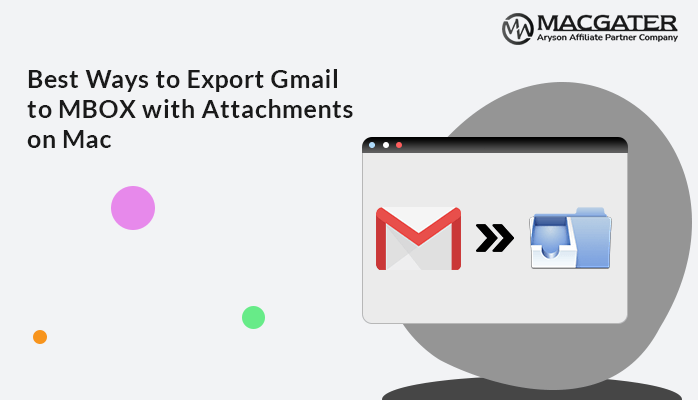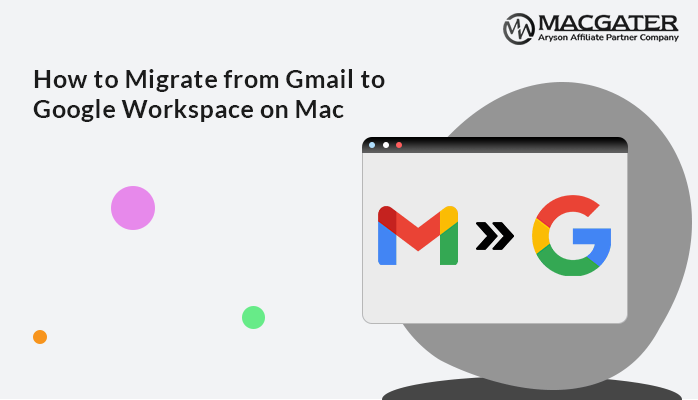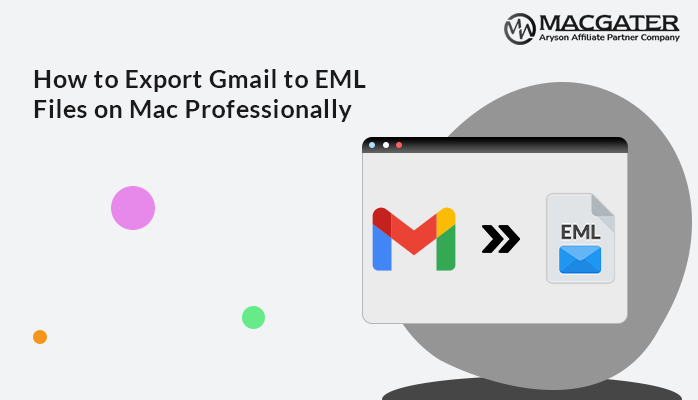-
Written By Suman Rawat
-
Updated on January 15th, 2025
Export Email from Gmail to Outlook on Mac- Complete Solution
Summary: Nowadays, having access to the internet is essential. However, the internet cannot be ensured all the time. Therefore, it is essential to have the data in a format that doesn’t require internet connectivity. Through this blog, we have come up with a solution to export Email from Gmail to Outlook on your device in just a few simple steps. You can easily access your required emails even if your device is not internet-connected. Additionally, we have also introduced a third-party Gmail Backup Tool for Mac.
Let’s start the blog before discussing the solution. Let’s first learn why users want to download Gmail to PST (Outlook).
Key Reasons Why to Import Gmail to Outlook
Well, there are practically multiple reasons available why most organizations, individuals, and enterprises decide to export Gmail emails to an Outlook application, Which are as follows:-
- Most organizations prefer Outlook applications over Gmail because of their broader user base.
- Multiple Microsoft Outlook features are utilized daily, which Gmail lacks when it comes to managing user data.
- The inability to access their Gmail accounts can also be the reason why users switch from Gmail to Outlook.
Each user has a different list of reasons, which is lengthy. Let’s move forward and discuss the various techniques to export Gmail to PST.
How to Export Email from Gmail to Outlook Manually
The manual Stepwise procedures are as follows:-
- Open your Gmail web client and hit the Settings Gear > See All Settings menu.
- In the Forwarding and POP/IMAP icons, choose Enable IMAP.
- Click the Save Changes button.
- Further, Open an Outlook for Mac application and tap on the Tools Select Accounts.
- Hit the “+” button and select the Other Email option (or Email.. in Outlook 2011).
- Provide your email ID and Password in the respective fields.
- Provide the username in the Username field.
- Mention the following information for your server settings to export Gmail emails to Outlook:
- Account Type: IMAP
- Incoming server: gmail.com
- Outgoing server: gmail.com
- Make sure the Use SSL to Connect box is ticked for each server.
- Hit Add Account.
- Now, Your account will be configured, and emails will start syncing.
- Some users may need to change the app security settings while using a non-Google or Android email program. Login to your Gmail account and hit Google Apps>> My Account In the Sign-in & Security section for this. Select Connected apps & sites.
- Further, scroll down the screen until you get the Allow less secure apps option, and turn it on. Next, Mac Outlook will save all your Gmail emails locally in the OLM file format. As a result, you can access them even in the absence of Internet connectivity.
Demerits of the Manual Approach
The manual technique to convert and download Gmail emails to Outlook is not secure and is not preferred by most users because of the multiple limitations, which are as follows:-
- Users must prefer to have basic technical knowledge to implement the steps.
- Installation of the Microsoft Outlook application is a must.
- Implementation of every step consumes a lot of effort and time
- There is always a high risk of data loss and corruption of the data files.
- The manual procedure includes many sub-steps which need to be followed carefully. If not, it can lead to data loss.
Instant Solution to Export Email from Gmail to Outlook
Gmail Backup Tool for Mac is the best solution that backs up Gmail/Google Workspace Emails, Contacts, Calendars, Drives, and Photos. It can also migrate Email from Gmail accounts into other email clients on macOS. This tool can backup Gmail emails to hard drive and in multiple file formats such as PST, MSG, MBOX, and many more.
Let’s proceed further and discuss the stepwise instructions, which are as follows:-
Step by Step Guideline of this Utility
-
Download Now Download Now
- Initially, Download, install, and Run the Gmail Backup Tool on your MacOS.
- Provide your Gmail email address and app password. Click the Sign-In button.
- The tool will show all the mailboxes your Gmail account has. Choose the folders you need to back up and hit the Next button.
- Move to the Save in file format option and choose PST from the drop-down list.
- Choose the additional built features as needed. Further, hit the Next button.
- Selecting the Save Path button helps you to set a saving location for the output folder. At last, hit the Download button to download Gmail mailbox emails locally in PST file format.
As of now, you have the file in the Outlook-supported format PST; all you need to do is export Gmail emails to Outlook.
Conclusion
Gmail email client is the perfect application for email communication and is also the least expensive. However, the application doesn’t store its database on the operating system. It requires WiFi and Internet connectivity to access your data. Due to all such issues, the need to export Email from Gmail to Outlook occurs. Here, we have explained some of the best manual and professional workarounds for transferring emails from Gmail to Outlook. Users can choose any of the solutions as per their requirements. However, we suggest going for the professional tool, which provides safe and secure solutions in a hassle-free manner.
About The Author:
Suman Rawat is a technical content writer and expert in the fields of email migration, data recovery, and email backup. Her passion for helping people has led her to resolve many user queries related to data conversion and cloud backup.