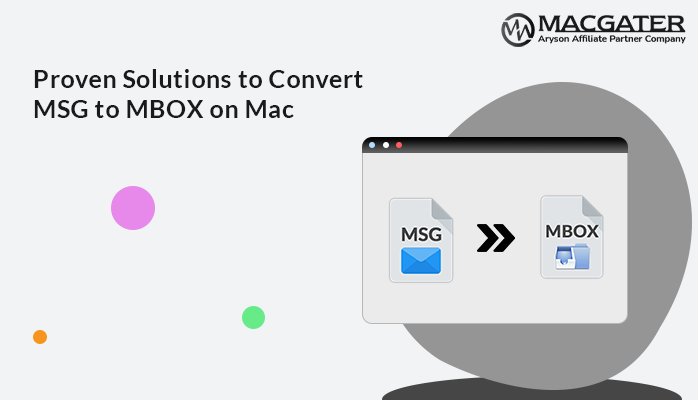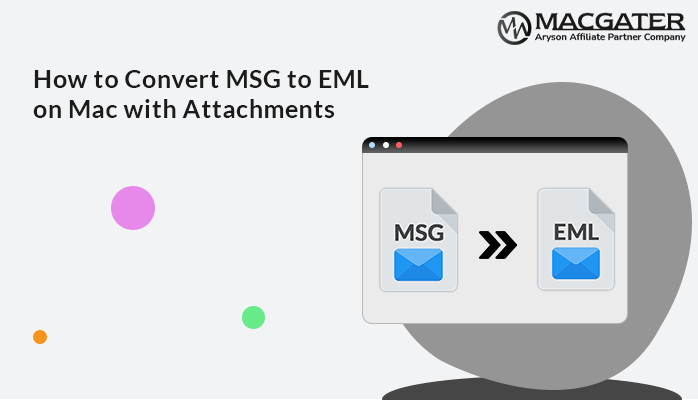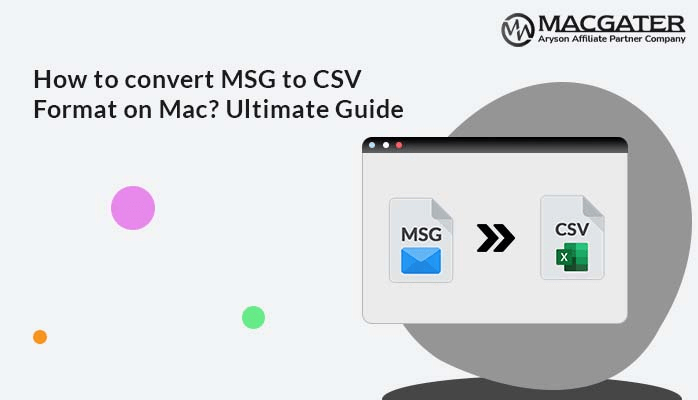-
Written By Suman Rawat
-
Updated on March 20th, 2025
How to Batch Convert MSG to PDF With Attachments on Mac
Summary: MSG files are proprietary file formats generated while saving a single Outlook message, including email information like sender, recipient, and body text. Users tend to convert MSG to PDF for better security and effective archiving. The conversion guarantees better organization and long-term backup of critical email information. PDF files can also be viewed for offline use. In this blog, we have provided both manual procedures and a dedicated MSG Converter for simple, rapid, and dependable conversion.
Reasons to Convert MSG File to PDF
MSG file conversion to PDF is useful for several reasons. Here are some of the key ones:
- PDF is an accepted format that can be read on nearly any device or platform without the need for special software.
- Sending PDFs is easier compared to sending files through email. It also ensures that attachments remain in their original form.
- You can store emails as PDFs for archival purposes, saving both the email text and metadata.
- In addition to that, you can password-protect and encrypt the PDF files so that you can store sensitive information safely.
- In contrast to some formats, PDFs preserve the precise layout and formatting of the original message.
- PDFs are also small compared to other systems and take less space to preserve the information.
Converting MSG files to PDF assists in simplifying workflows, enhances document management, and makes your emails accessible.
Best Professional Tool to Batch Convert MSG to PDF
MacGater MSG Converter Software is one of the most reliable tools for converting Outlook MSG files into PDF files. It also completes the conversion tasks without modifying the content or information. Additionally, it can convert MSG to PST and other file formats. It provides a set of unique features to simplify and make the conversion precise. Whether you use Windows OS or MacOS, the software is accessible to and usable by any novice user, thus enhancing its usability.
Simple Steps to Convert MSG to PDF Using Tool
- First, download and install the MSG Converter Software on your MacOS system.
- After that, select either the Select File or Select Folder option. Click Next.
- Next, browse the MSG file from your local drive of the system.
- Here, you can preview your data in the tree-like structure and choose the desired data you want to convert.
- Next, choose the PDF format as the output format from the file format dropdown menu.
- Apply the desired additional feature that enhances your productivity.
- Next, browse the desired location on your local system to save the resultant PDF file.
- In the end, click on the Convert button to start the process.
Manual Method to Convert Outlook Message to PDF
The easiest way to convert a MSG file to PDF is by using the “Print” feature of Outlook. You can save emails to PDF without resorting to third-party software. This is an easy and efficient way to convert individual emails that are included in a MSG file manually.
- First, download, install, and open Microsoft Outlook for Mac on your default system as an administrator.
- Next, log in using your valid account credentials.
- After that, choose the desired email you want to convert.
- Next, go to the File section in the Info section.
- Then, tap on the Print option in the file panel.
- After that, choose the Microsoft Print to PDF option from the list of available options.
- Here, choose another property provided in the Print Options section.
- Then, after setting up the properties and features, go ahead and press the Print button.
- Now, provide the path and name where the output files should be written.
- Lastly, press the Save button to preserve the file.
Tip: The manual process for exporting Outlook emails as PDFs does not normally entail batch conversion. So, the user has to process emails one at a time.
Limitations of Manual Method
The manual method of converting MSG files to PDF has several restrictions, including:
- This method might fail to convert MSG to PDF with attachments.
- Converting all the emails manually would be tedious and time-consuming.
- Does not provide batch conversion capabilities.
- Occasionally, the formatting of the email may not be retained.
- Does not provide further options for customization.
- Needs Microsoft Outlook to be installed.
- Provides fewer options for quality & size control of the output file.
These are some reasons why using expert software to convert Outlook emails into PDFs is normally more efficient and reliable.
Conclusion
In this article, we explained the most practical ways to convert MSG to PDF. Also, we explained the reasons to perform such a conversion. The users can use either of these methods: manual or automated methods. However, the manual methods are extremely technical and consume a lot of time. In addition to this, the IT experts support using MSG Converter Software for a simple and safe backup.
About The Author:
Suman Rawat is a technical content writer and expert in the fields of email migration, data recovery, and email backup. Her passion for helping people has led her to resolve many user queries related to data conversion and cloud backup.