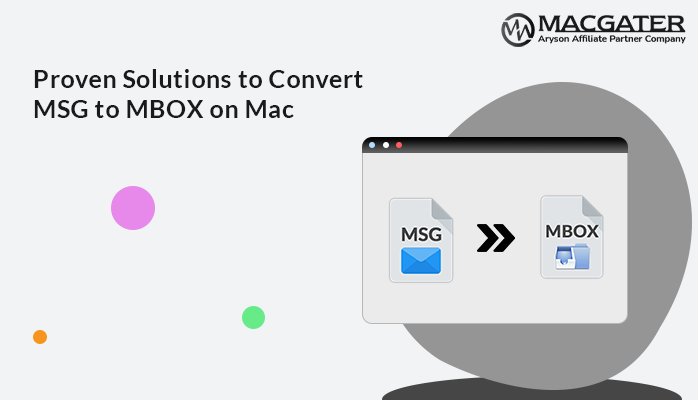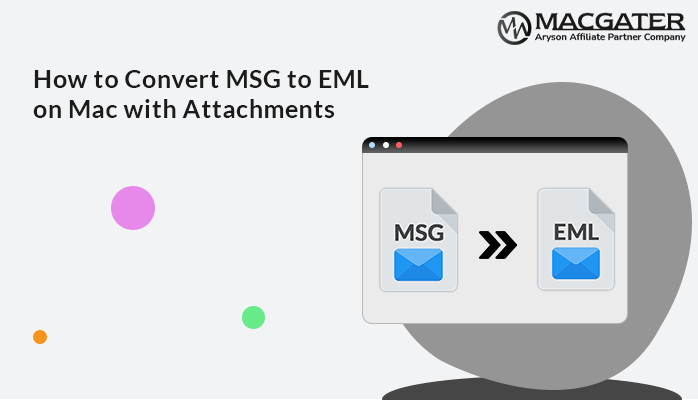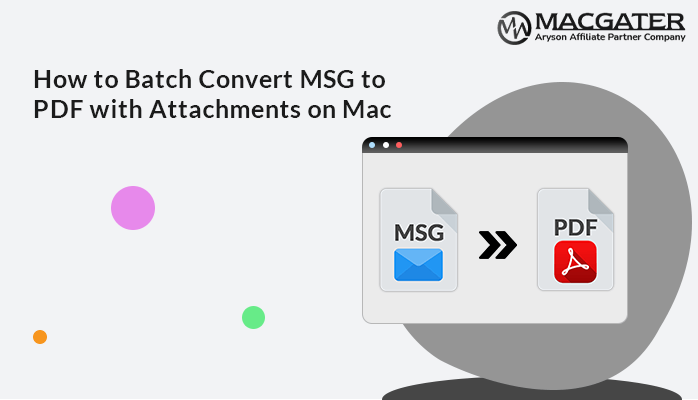-
Written By Suman Rawat
-
Updated on March 24th, 2025
How to Convert MSG to CSV Format on Mac? Ultimate Guide
Summary: Microsoft Outlook is popular among tech users as an email client. It stores their data in several file formats, including MSG. Sometimes, users need to extract their data from MSG file format. For this, they utilize CSV as an output file for further analysis. The process of conversion makes it easy for users to simplify data handling and insight extraction. In this blog, we provide the best appropriate manual techniques along with an MSG Converter Tool to convert MSG to CSV files.
Need to Convert MSG Files to CSV
Converting MSG files to CSV offers multiple benefits, such as:
- It’s simple to open and work with CSV files relative to the MSG files of Outlook.
- It is easier to share CSV files since they are compatible with most operating systems.
- CSV files are typically smaller and occupy less space compared to the MSG files.
- Small CSV files are simple to maintain and send without any inconvenience.
- You can simply order, sort, and perform computations with data from CSV files.
How to Convert MSG to CSV File?
There are two main ways for MSG file to CSV file conversion. The first one is the manual method. It is suitable for tech-savvy users or those with small volumes of emails. The other one is the automated method. It is ideal for users who want a hassle-free solution with minimal risk of data loss.
Manual Approach for MSG to CSV file Conversion
Conversion of MSG files into CSV manually involves a few steps to organize and prepare the data for easy analysis. Here’s a detailed guide on how to convert MSG to CSV format using available methods.
- Download and install the Microsoft Outlook application on your device.
- Next, log in using your valid account credentials.
- After that, navigate to the File section under the info tab.
- Then, click on the Import/Export option followed by Open & Export.
- Under the Choose an action to perform section, select the Export to a file.
- Now, you can see and pane stated, “Create a file of type:”
- In this, tap on the Comma Separated Value option.
- Here, choose the desired file or folder that you want to convert.
- Next, browse the location to save the output CSV file on your local drive.
- In the end, verify that your data is successfully converted.
Drawbacks of the Manual Method
The manual method to convert Outlook messages (.MSG) files to CSV format comes with several notable drawbacks. Below are the key limitations:
- Manual data extraction for every email is tedious and time-consuming.
- Because the process involves manual intervention, there is a great likelihood of errors.
- There is no simple way to manage repetitive tasks or bulk conversions.
- Manual extraction is not flexible enough to filter or tailor the exact data you need from emails.
- There’s no simple way to remove unwanted data without manually going through and deleting it from the CSV.
- Manually extracting data can result in inconsistent data within the output CSV file.
If you’re dealing with a lot of emails or need to do this often, using the specialized tool might be a better option.
Simplest Way to Convert MSG Files to CSV
The MSG Converter Tool is a simple and quick method to download your emails as CSVs. You can insert a single mail or an entire mailbox based on your choice. Moreover, it can also convert MSG to PDF, PST, MBOX, EML, DOC, MSG, etc. facilitating better compatibility. Also, it preserves the original folder structure of emails. You can also choose to remove duplicate emails based on from, to, subject, and body. This program supports all versions of Windows OS. Following is the step-by-step process to carry out the conversion process to save MSG to CSV.
Simple Steps to Convert MSG to CSV
-
Download Now Download Now
- Primarily, download and install the MSG Converter tool on your machine.
- Now, select the single MSG or in bulk that you need to export.
- If needed, check emails in the preview panel, mark checkboxes, and Next.
- In the subsequent panel, select the CSV from the provided drop-down list.
- Next, you can also use the other features of the software as per your requirements.
- Then, provide a suitable location to save the output CSV file.
- Finally, click on the Convert button.
Conclusion
In this blog, we discussed two rapid ways to convert MSG to CSV with manual and automated tools. The default solution can convert the task for the emails individually. It also requires a fantastic knowledge of technical keywords. However, the software provided here offers a more flexible and user-friendly solution. Especially for users who want to filter, organize, or export emails regularly. You can select the appropriate approach based on your particular requirements.
About The Author:
Suman Rawat is a technical content writer and expert in the fields of email migration, data recovery, and email backup. Her passion for helping people has led her to resolve many user queries related to data conversion and cloud backup.