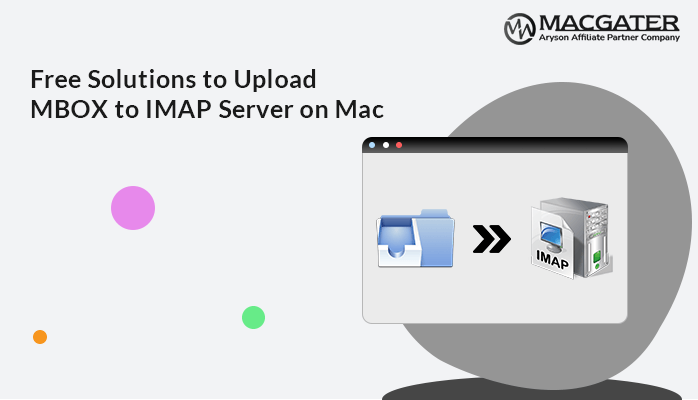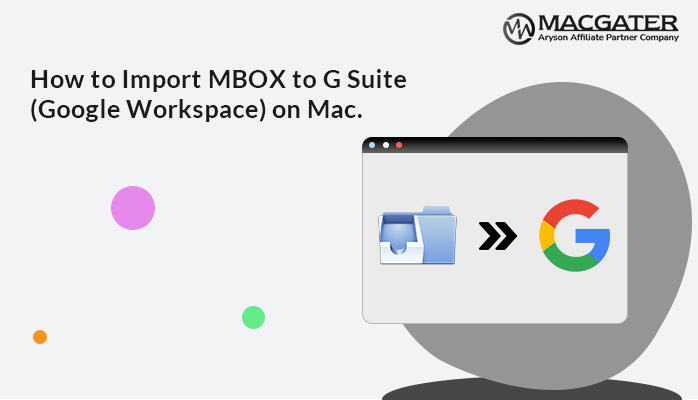-
Written By Suman Rawat
-
Updated on January 16th, 2025
Best Methods to Convert MBOX File to PDF with Attachments on Mac
Summary: PDF files are universal file formats with huge compatibility with various devices and are best for storing email data. Whereas, MBOX files have encryption issues, so your data is not completely safe. That is why users convert their MBOX file data into PDF files to keep it safe. Therefore, this blog is dedicated to how you can convert MBOX to PDF on Mac, using the manual as well as a professional solution consisting of the Mac MBOX Converter Tool.
A Brief Comparison Between MBOX and PDF Files
MBOX files store the collection of electronic mail messages in a simple text format, along with all the other details for the exported messages. However, they are not entirely safe as encryption of data is very low, so data is not safe. On the other hand, PDF (Portable Document Format) has a feature of encryption, which provides a secure way for users to store their data. It facilitates users with a simple, dependable way to show and interchange data Regardless of the software, hardware, or operating systems being used.
Therefore, many users prefer to store their information in PDF files created by Adobe with high flexibility. So let’s move ahead to learn the methods to export MBOX files to PDF on Mac.
How to Convert MBOX to PDF on Mac
In this section, we will discuss the manual and professional solutions that can convert your MBOX files into PDF file format.
Method 1: Export MBOX to PDF Using Thunderbird
Here, we are describing how you can use the Thunderbird ImportExportTools NGm add-on to convert MBOX into PDF. So let’s get started.
- Launch Thunderbird on your mac OS and go to the Local Folders.
- Right-click on the local folder and select ImportExportTools NG.
- Click the Import MBOX file option and choose Import one or more MBOX files, and then click OK.
- Browse the MBOX file you want to convert from your Mac system and click Open.
- Now, you can see the imported file in your Local Folder section.
- Select all emails from the folder and right-click on them and then go to Save Selected message >> PDF format.
- Set a location to save the output file on your Mac machine.
- Finally, you can see a PDF file containing all your MBOX file data.
The above manual method is capable of converting MBOX file PDF, but it is advantageous to you only if you have the technical expertise and time to perform it. Otherwise, it can be a troublesome process with chances of data loss in case of the slightest mistake. Therefore, we are introducing a professional way for MBOX to PDF conversion, which is easy to conduct and provides 100% security to your data.
Method 2: Convert MBOX to PDF on Mac Using Third Party Solution
Mac MBOX Converter is a top-notch software that allows users to convert MBOX files into PDFs with a simple and straightforward user interface. You don’t need any other additional application to execute this utility. Moreover, it supports the conversion of single as well as multiple MBOX files. Apart from PDF, it also converts MBOX files to CSV, PST, MSG, and other formats.
Step-by-Step Guide to Convert MBOX Files to PDF with Attachments
-
Download Now Download Now
- Download and Run the MBOX Converter for Mac.
- Choose Single file or Multiple file/folder to browse the MBOX you require and click Next.
- Now, all your emails are displayed in a tree structure.
- Check the folders and double-click on any folder from the tree structure to preview the email with its attachments, and then click the Next button.
- Choose PDF from the drop-down menu.
- Use other facilities provided by the software.
- Set the destination to save the resultant file.
- Lastly, click the Convert button to initiate the process.
Following the above process, you can move all your MBOX data in PDF files. For more details, download the demo version of the tool.
Conclusion
After going through the above write-up, you can understand the procedures to convert MBOX to PDF on Mac. We have described a manual method as well as a professional solution, and both of them are capable enough to export your MBOX file to PDF. However, the manual process is quite problematic and has some disadvantages that can be very costly. Whereas the professional approach is 100% safe and provides maximum data integrity while converting. Hence, choose the solution as per your convenience and requirement.
About The Author:
Suman Rawat is a technical content writer and expert in the fields of email migration, data recovery, and email backup. Her passion for helping people has led her to resolve many user queries related to data conversion and cloud backup.