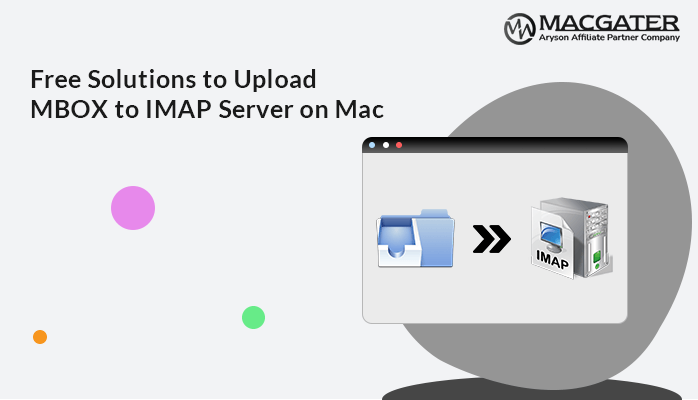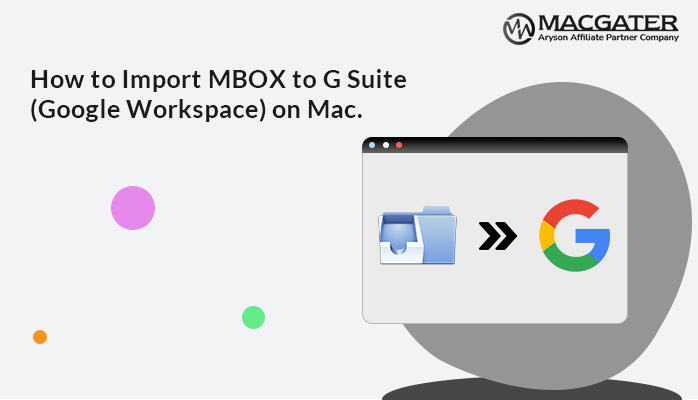-
Written By Suman Rawat
-
Updated on January 14th, 2025
How to Convert MBOX to EML Mac with Attachments
Summary: Are you the one who is searching for a solution to convert MBOX to EML with attachments? If so, then read the entire blog to learn the simple techniques by using the manual method and professional MBOX Converter for Mac tool. Furthermore, We will also show you why you should convert MBOX to EML Mac. Let’s now begin this blog with a discussion of the user problem.
User Query: How to Convert Multiple MBOX to EML On Mac?
”I have a lot of MBOX files with my email data, and I want to convert them all into EML format. I don’t have much technical knowledge, so I’m looking for a simple solution to get this task done. Can you help me with an easy way to convert my MBOX files to EML without needing technical expertise?”
We searched for the best ways to convert MBOX files into EML format after seeing the above query, and we discovered two ways that could accomplish this task without corruption or damaging any data. First, let’s talk about the advantages of converting MBOX files to EML format on a Mac.
Need to Convert MBOX to EML Mac
We are going to explain some benefits of converting MBOX files to EML format.
- It is simpler to access and manage your email data across multiple platforms because EML files are widely supported by a variety of email clients and applications.
- Ensures that the attachments associated with your emails are preserved, allowing you to access and view them as needed.
- EML files are easier to share with others, as they can be directly opened and viewed in most email clients without the need for additional software.
- It allows you to create a backup of your emails in a format that retains the original structure and attachments, making it easier to archive and retrieve specific emails when needed.
After reading the points listed, you will discover the advantages of converting MBOX to EML Mac. Now, we’ll demonstrate two methods for converting MBOX files to EML Mac files, including all attachments.
Top Approaches to Convert MBOX to EML Mac with Attachments
We will walk you through how to convert MBOX to EML in this section, including attachments. The first method involves using Thunderbird to transfer MBOX files to EML format at no cost. We will convert MBOX to EML files in the second to last step, with or without attachments. Let’s talk about each of their methods separately to gain a deeper understanding of them.
Technique 1: How to Convert MBOX to EML Mac Manually
An Mbox is a file format used to store a collection of emails. It is a plain text file with a simple structure. On the other hand, the EML format is a file extension used for saved email messages. EML files can contain the email’s text, attachments, sender, recipient, and other metadata. You can convert MBOX format to EML by following the below steps:
- Install Mozilla Thunderbird on your Mac if you don’t already have it.
- Open Thunderbird and go to Tools > Add-ons to install the ImportExportTools add-on.
- Once the add-on is installed, restart Thunderbird.
- In Thunderbird, go to Tools > ImportExportTools > Import mbox file and select the MBOX file you want to convert.
- After importing, select the imported folder, right-click, and choose Export Folder to save the emails as EML files.
The manual approach is a laborious and complex way to convert MBOX to EML Mac, but it has certain limitations that are listed below.
Cons of Using a Manual Technique
It is advisable to be aware of its limitations before utilizing the above steps, as the method is fairly useful.
- If you are unfamiliar with Thunderbird, it may corrupt and lose data.
- If you need to convert a lot of data from MBOX to EML, this process takes a while.
- It is unable to convert large numbers of MBOX files into EML format simultaneously.
- This method does not provide additional features like date filter, backup without attachments, and many more.
If you are not technical and find the manual method challenging, you should complete this task using the professional method without difficulty.
Technique 2: How to Convert MBOX to EML Mac with Attachments in Bulk
You can move MBOX to EML Mac with or without attachments using the safe and dependable MBOX Converter for Mac tool. It has several functionalities and features. Additionally, it can transfer several MBOX files or folders to the EML format without losing any data. Because of its straightforward graphical user interface (GUI), even non-technical users can operate this software. Furthermore, you can download this software for free, which converts MBOX files to PDF, CSV, MBOX, PST, Office 365, Yahoo Mail, AOL, and a variety of email clients and formats. Without further ado, let’s talk about how to learn the step-by-step instructions quickly.
Workings to Convert MBOX Files to EML Format:
-
Download Now Download Now
- Download, install, and run the MBOX Migrator Tool on your system.
- Choose the Add File or Add Folder button and select the files that you need to convert. After that, click on the Next button.
- Preview and choose the files from the drop-down list, then click Next.
- Click on the drop-down list to choose the EML/EMLX file format and then pick the additional features that you wish.
- Click on the Path to Save button to select the saving location.
- Finally, click on the Convert button to start the process of MBOX to EML conversion.
Conclusion
We talked about two methods to convert MBOX to EML Mac with attachments. All of the methods are useful and efficient ways to perform this task. The manual method is a good way to migrate some data from MBOX to EML but it has certain limitations. Apart from that, the professional approach is a straightforward and reliable solution to migrate bulk MBOX to EML/EMLX format without difficulty. Now, you can pick any method that suits you best according to your needs. You can use live chat to ask questions if you have any.
About The Author:
Suman Rawat is a technical content writer and expert in the fields of email migration, data recovery, and email backup. Her passion for helping people has led her to resolve many user queries related to data conversion and cloud backup.