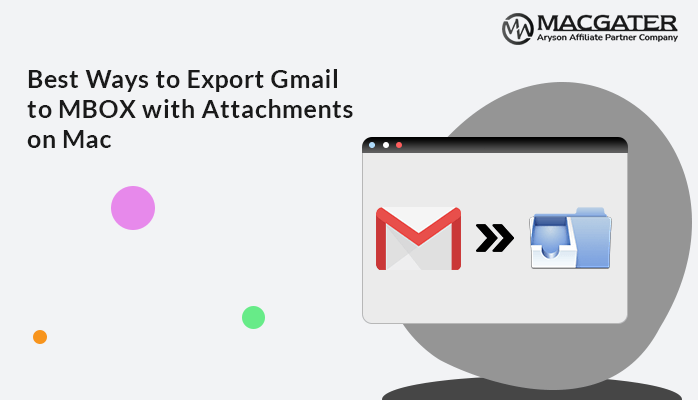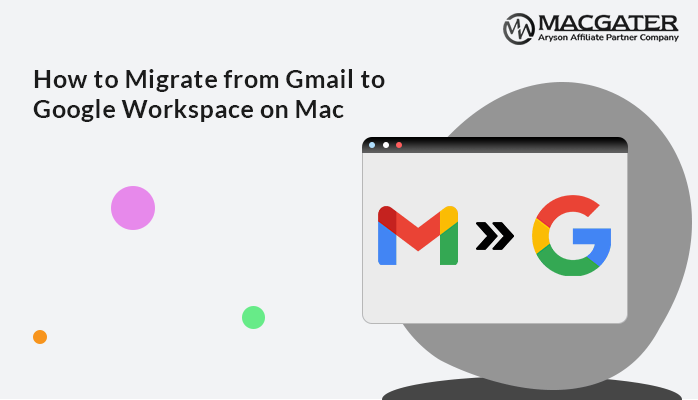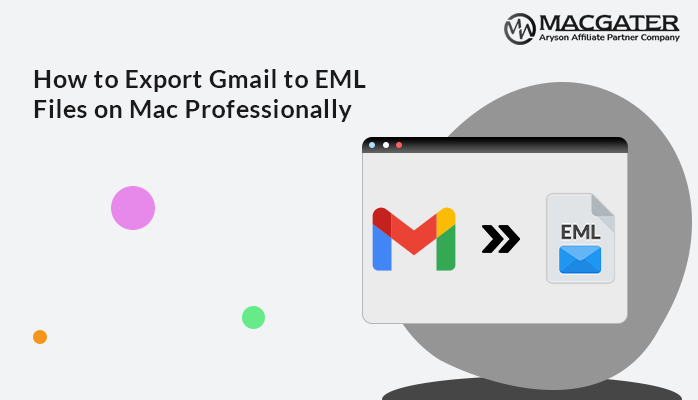-
Written By Suman Rawat
-
Updated on January 15th, 2025
Best Solutions to Export Gmail Emails to CSV on Mac
Summary: Are you a Mac user and looking for a solution on how to export Gmail emails to CSV format? Then you don’t need to worry anymore. You have landed on the right page. In this blog, we will be providing an incredible solution that will help users export all Gmail emails to CSV on Mac directly, along with the step-by-step instructions in detail. Additionally, we have also introduced a third-party Gmail Backup Tool for Mac to ease the process of conversion.
Let’s start the blog with a short introduction regarding Gmail and the CSV format before proceeding with the multiple techniques available.
Brief Overview of Gmail Email and CSV file format
Nowadays, Gmail is one of the most used email client applications. It introduces wonderful features to its customers daily. Due to this, it is more susceptible to hacking, online threats, and malware attacks. Thus, Gmail users now look for an appropriate option to export Gmail emails in secure file type and store them locally as a backup, such as finding CSV as a suitable format for the same. It is an independent platform and can maintain a large user database in a single file.
The CSV format stands for Comma Separated Values. MS Excel supports this file type. This file manages data in a way that users can easily view without encountering any problems. Thus, users are increasingly downloading Gmail emails securely with attachments on macOS by exporting Gmail emails to CSV.
Let us first discuss the reasons for migrating Gmail emails to CSV before discussing the solution.
Key Reasons to Export Gmail Emails to CSV
Multiple reasons are available to save Gmail emails in the CSV format. Some of the most unique ones are mentioned below such as:-
- To export emails from Gmail to CSV, it serves as a backup of the Gmail email data that can be assessed offline without the need for a stable or working internet connection.
- Gmail also provides only 15 GB of data storage quota, which is also one of the reasons for exporting Gmail emails.
- Users can protect their Gmail emails from any online threats by saving them in CSV format on their Mac devices.
- It is possible to lose access to your Gmail emails if there is a server outage. To prevent such scenarios, you can access your emails in CSV format on your Mac.
There are many reasons available why users want to export Gmail emails to CSV on Mac. However, these are some of the common ones. Now, moving further, let’s start with the methods to do the same.
How to Transfer Gmail data into CSV format
There are two techniques available to export emails from Gmail to CSV. In the first technique, we explained the manual approach, and in the second technique, we highlighted the direct approach. Users can go through both of the approaches one by one and look for the most suitable technique that suits them best.
Let’s start with the manual technique first.
Technique 01: Manual Technique to Export Gmail Emails to CSV on Mac
A manual procedure is available to import Gmail emails to CSV locally. Go through the below-listed steps and perform the process:-
- Sign in to your Gmail account by providing the credentials.
- Select the required email to export and open the same.
- Navigate to the more option representing three dots and choose the Download message option.
- After hitting the Download Message option, the file will be saved with the .eml extension.
- Further, Open Microsoft Excel, drag the saved .eml file, and drop it in the same.
- A pop-up will appear; hit on the Yes icon and continue.
- The file is now saved in CSV format in MS Excel.
- Lastly, Go to the File and select Save As from the list. Select the required location and store the saved .eml file in CSV on Mac.
Note: The manual procedure is only beneficial if the users have only a few files to export Gmail inbox to CSV. If the user needs to export bulk Gmail emails to CSV, then it is recommended to opt for the professional tool. This utility will save time and effort and will also help you implement the process in minimal time.
Technique 02: Professional Solution to Export Gmail Data into CSV format
The Gmail Backup Tool for Mac is the most secure and wise approach to exporting multiple Gmail emails to CSV with attachments. This software can easily export Gmail contacts to CSV. Not only contacts but also easily Download Calendar, Drive, and Photos to Local Drive or an External Hard Drive on macOS. Even, it transfers data from one Gmail to another Gmail. This application is built on a simple GUI that eases the work for technical and non-technical users. It delivers the entire result with 100% accuracy.
Let’s discuss the step-by-step instructions for exporting Gmail emails to CSV.
Stepwise Guideline to Export Gmail Emails to CSV Format.
-
Download Now Download Now
- Initially download, Install, and Run the software.
- Provide your Gmail email ID and third-party app password. Click the Sign-in button.
- Further, the software displays all the mailboxes your Gmail account has. Mark the folders you need to back up and hit the Next button.
- Go with the Save in file format option and choose CSV file format from the drop-down list.
- Opt for the additional features as per the requirement and hit the Next option.
- The Save Path button helps you to set a saving destination for the output folder.
- Hit the Download button to download Gmail mailbox emails locally in CSV file format.
Conclusion
Here, we have explained the complete solution to export Gmail emails to CSV on your Mac device. Users can go for the manual solution provided in this blog. Perhaps if users want to avoid the limitations possessed by the manual approach, they can directly opt for the professional solution, that is, by using a third-party tool. Its proficient and advanced software saves all your Gmail emails to CSV file format on your MacOS in no time.
About The Author:
Suman Rawat is a technical content writer and expert in the fields of email migration, data recovery, and email backup. Her passion for helping people has led her to resolve many user queries related to data conversion and cloud backup.